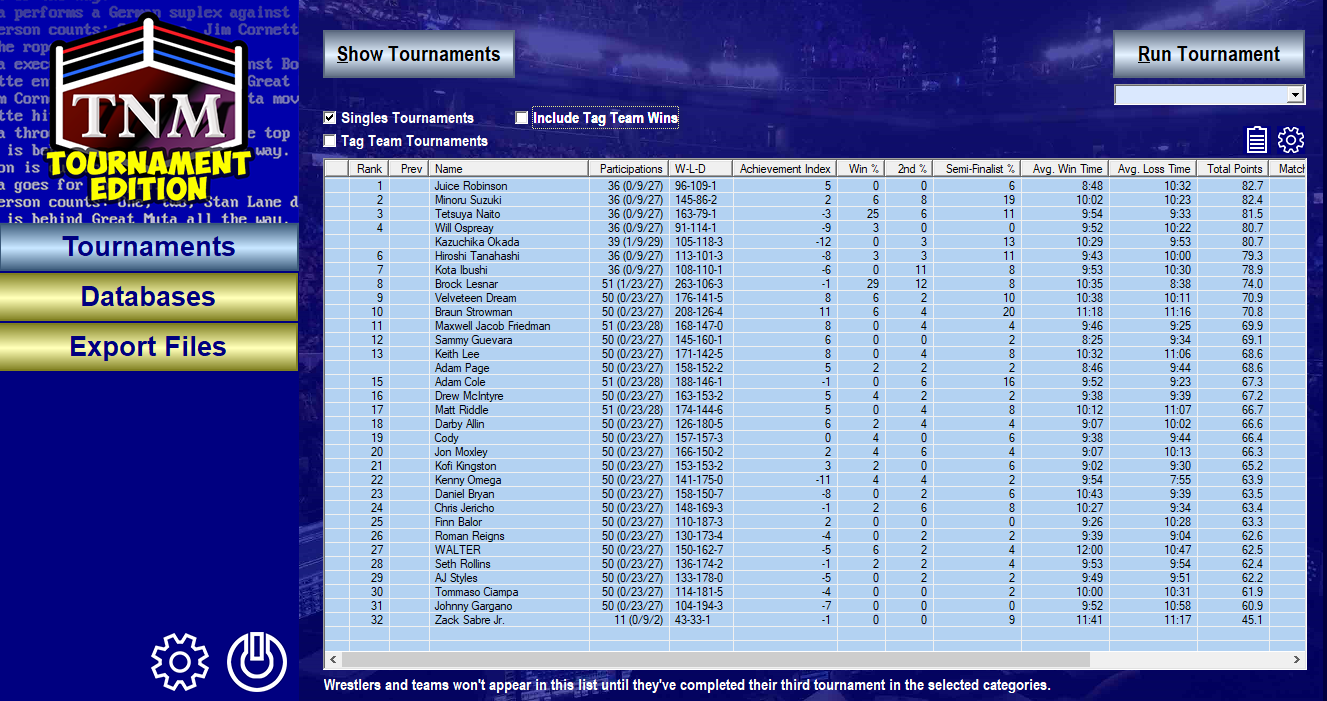

This documentation is meant to both explain the user interface and give helpful pointers which will improve the gameplay experience.
Wrestlers will be referred to in the masculine form of "he", "him", "his" throughout this document for reasons of readability only. No further meaning is implied.
Should you have questions which don't get addressed here, feel free to send an e-mail to support@tnmte.com or reach out to us on our official facebook or Twitter accounts.
Tournament Types
| Single Elimination | A Tournament in which participants are paired up against one another. The winners advance while the losers are eliminated. | |
| Double Elimination | A Tournament in which participants are paired up against one another. The winners advance while the losers are sent to a rebound bracket. Any team which loses a match in the rebound bracket is eliminated, while the winning teams stay alive until only one team remains in the winners and rebound brackets respectively. They will meet in the finals, and if the winners of the rebound bracket defeat the winners of the winners bracket, an immediate rematch is called. | |
| Round Robin | A Tournament in which every participant faces every other participant and is awarded Points for wins and draws. In the end, the participant with the highest sum of points wins. | |
| Swiss Rules | A shortened Round Robin Tournament where after the first round you match up participants of similar success to help find a group of favorites quickly. These favorites then advance to a Single Elimination Tournament. | |
Important Terms In TNM Tournament Edition
| Phases | A Tournament can be made up of one or two Phases. Phase 1 can be an Elimination Tournament, a Round Robin Tournament or a Swiss Rules Tournament. For Round Robins, you can have multiple Blocks of participants in Phase 1, the top finisher(s) of which may advance to a Single Elimination Tournament or another Round Robin Tournament to determine the overall winner. Swiss Rules Tournament always consist of a shortened Round Robin in Phase 1 and an Elimination Tournament in Phase 2. | |
| Tournament Template | A Tournament Template defines the general layout of a Tournament. It is here that you decide which type of Tournament you wish to run in Phase 1 and if there is going to be a Phase 2. | Example: Round Robin with losers advancing to an Elimination Tournament |
| Tournament | A Tournament is a specific version of a Tournament Template where you have selected whether it is a Singles Tournament, Tag Team Tournament or Trios Tournament, have assigned the number of Points awarded for wins, losses and draws, and have selected the participants and the Match Rules. | Example: A 16-team Round Robin with all matches being cage matches and the participants A, B, C, ..., P |
| Tournament Session | Every time you run the same Tournament, a new Tournament Session is created which stores all the relevant information for this particular run --- the round line-up, the matches, the results and the Points awarded. | Example: The 16-team Round Robin with all matches being cage matches and the participants A, B, C, ..., P which ended up being won by C with M being the runner-up |
| Active Tournament Session or Active Session | When you run a Tournament which has never been run or had previously finished, a new Tournament Session is created. This is called an Active Session for this particular Tournament | |
Primary Attributes
TNM Tournament Edition uses four Primary Attributes for every Wrestler: Skill, Push, Stamina, and Charisma. All four are on a scale of 0 to 100, with higher values being better.
| Skill | This Attribute was called "Workrate" in previous TNM products, and its roots lie in judging how well Wrestlers work matches. The more modern definition used today is a measure of how well a Wrestler manages to make his Matches seem special - by whichever means he chooses. It can be great technical wrestling, spectacular high-flying, mad grappling skill or just by being entertaining. | |
| Push | Is the Wrestler usually treated as a big deal? Or is he just comic relief or a mid-carder? These questions are the primary ones asked when thinking about what value to assign to a Wrestler's Push. | |
| Stamina | Some Wrestlers are only good in short bursts while others can go all night long to tell their stories. The higher a Wrestler's Stamina, the more damage he can take in a Match before being defeated. | |
| Charisma | The higher a Wrestler's Charisma, the better he is at capturing and holding the crowd's attention. This comes into play in a multitude of ways, from fan support to one's Matches possibly being rememered as better than they actually were. A Wrestler with a lot of Charisma can also be seen as a bigger deal than his Push warrants. | |
If you're creating enhancement talent ("jobbers"), they are designated by two things: low Primary Attributes and by having no Finisher assigned.
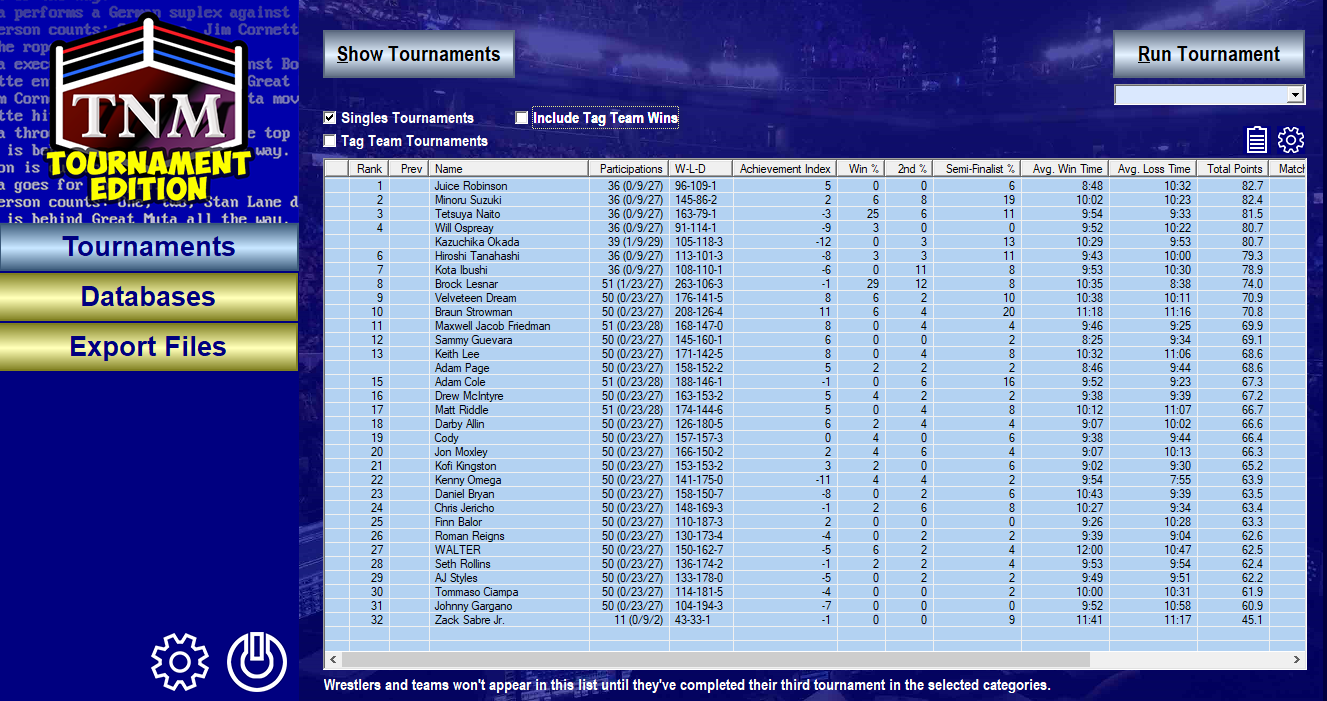
The main navigation consists of four sections:
Tournaments: where you will go for anything related to running tournaments. When you open TNM Tournament Edition, you start off with the Tournament Dashboard.
Databases: where you create and edit Wrestlers, Moves, Dives, Managers, Tag Teams, Stables, Referees, and Tournament Templates. This is also where you assign Head Shots, Top Thirds and Theme Music.
Export Files: where you'll find tools to import and export both Wrestler Export Files and Media Export Files.
Plugins: where you'll find select plugins which extend TNM Tournament Edition's capabilities.

Clicking this icon will bring up TNM Tournament Edition's General Settings page.

Clicking this icon will exit TNM Tournament Edition.
The right-hand side of the screen holds the Tournament Dashboard.
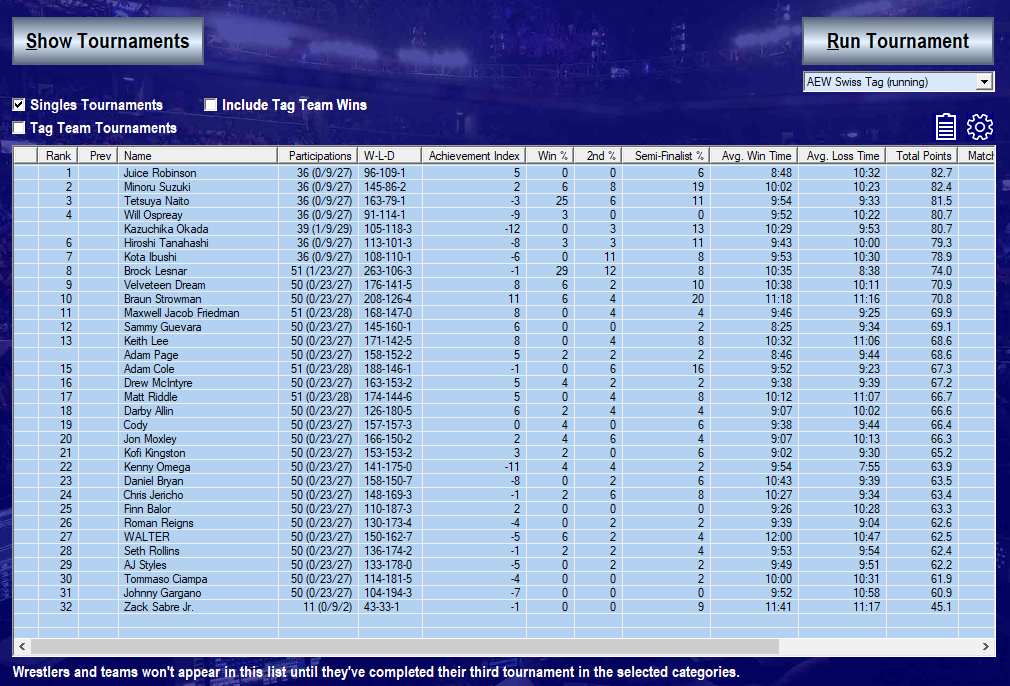
The Tournament Dashboard shows you the current Rankings which are derived from the results of all finished Tournament Sessions.
Some stats, such as the Win-Loss-Record, get added up over all Tournament Sessions. Others, such as "Total Points" get averaged out over all participations so they are comparable. Otherwise a Wrestler who has been in 100 Tournament Sessions will rank far higher than a wrestler who has been in 10 Tournament Sessions.

Checking "Singles Tournaments" by itself will show only the Rankings for Singles Tournaments (i.e., teams of one wrestler).
Checking "Tag Team Tournaments" by itself will show only the Rankings for Tag Team Tournaments (i.e., teams of two wrestlers).
Checking "Trios Tournaments" by itself will show only the Rankings for Trios Tournaments (i.e., teams of three wrestlers).
Checking all three will show the full Rankings.
Checking "Include Tag Team/Trios Wins" will trigger a special mode where all stats from Tag Team Tournaments and Trios Tournaments a Wrestler was part of will be added to his stats from Singles Tournaments. So if The Great Muta participated in seven Singles Tournaments and teamed with Masahiro Chono in two Tag Team Tournaments and Chono and Hiroshi Hase in a Trios Tournament, his record will reflect 10 participations.
 Clicking the Clipboard Icon will copy the current Rankings to the clipboard in a format which you can post directly into spreadsheet application like Microsoft Excel.
Clicking the Clipboard Icon will copy the current Rankings to the clipboard in a format which you can post directly into spreadsheet application like Microsoft Excel.
 Clicking this icon will open the Tournament Dashboard Settings window where you can choose which stats to use in your Rankings.
Clicking this icon will open the Tournament Dashboard Settings window where you can choose which stats to use in your Rankings.
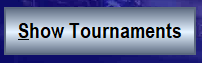 Following this link will take you to the Tournaments section where you can create new Tournaments from Tournament Templates, run Tournament Sessions, see Leaderboards and dive deep into Tournament Histories.
Following this link will take you to the Tournaments section where you can create new Tournaments from Tournament Templates, run Tournament Sessions, see Leaderboards and dive deep into Tournament Histories.
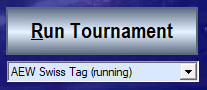 If you wish to take a shortcut and run a new Session for an existing Tournament or continue a running Tournament, select the Tournament you'd like to run from the drop-down list and click this button.
If you wish to take a shortcut and run a new Session for an existing Tournament or continue a running Tournament, select the Tournament you'd like to run from the drop-down list and click this button.
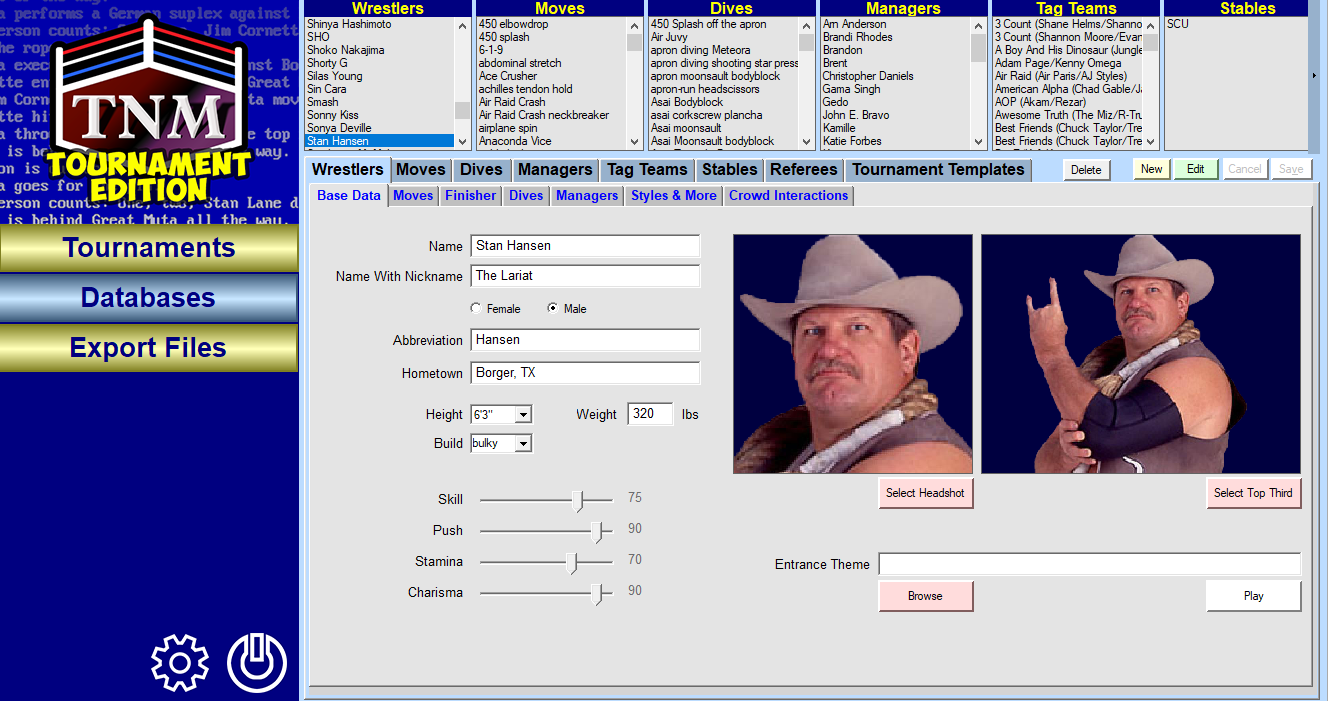
The Databases section is where you:
- Create and edit all Wrestlers, Moves, Dives, Managers, Tag Teams, Stables, Referees, and Tournament Templates,
- Assign Wrestler Images, and
- Entrance Themes

Depending on your screen resolution and window size, you may not be able to see all of them at any time, in which case you will clickable arrows on the left and right side of this area with which you can scroll to see the missing boxes.
To load a record - for instance a Wrestler -, all you need to do is double-click the entry or move the cursor to it and press the [ENTER] key on your keyboard.



Wrestlers are the lifeblood of TNM Tournament Edition, and assigning images to them adds so much to the fun of playing.
A Wrestler record consists of hundreds of different pieces of information which are broken down into seven tabs:
- Base Data
- Moveset
- Finisher
- Diveset
- Wrestler Managers
- Styles & More
- Crowd Interactions
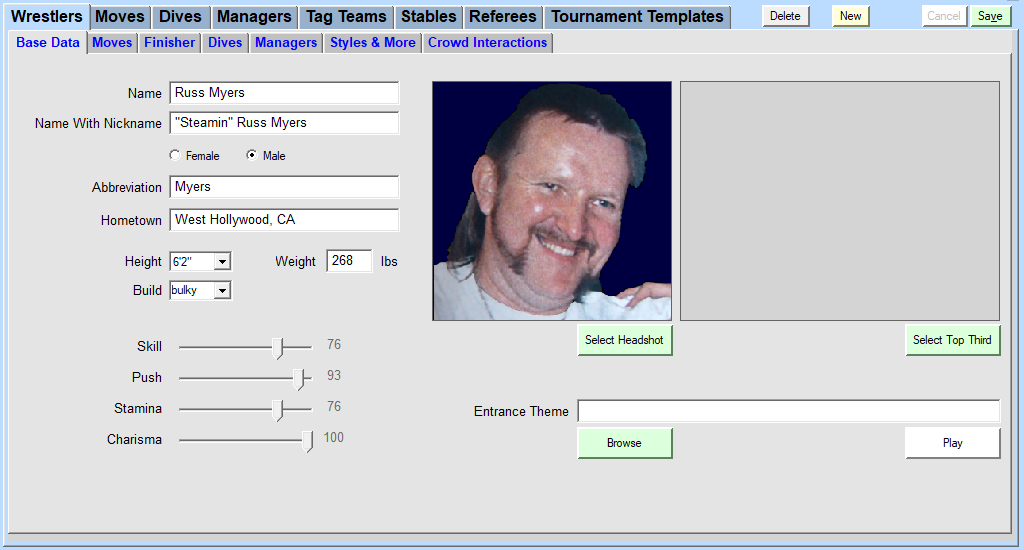
Most Entrance Themes are copyrighted works. Please respect the copyright owners' rights. Sharing copyrighted works is illegal in most countries.

When you click "Select Head Shot" or "Select Top Third", a form will pop up which will guide you through the process of sizing and panning an image in such a way that it is consistent across all Wrestlers in the program.
Most images are copyrighted works. Please respect the copyright owners' rights. Sharing copyrighted works is illegal in most countries.
Click "Browse For Image" to select an image. TNM Tournament Edition will try to determine where exactly the person is in your image and will try to scale and pan the image such that you only need to fine-tune its size and position.
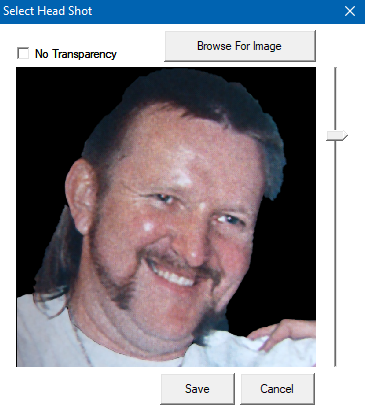
To fine-tune the positioning and size of the image, use the slider on the right of the image (zooming) and click and move the image with your mouse to position it. Then click "Save".
We recommend sticking to the following sizing guidelines:
| Head Shot | Top of head to top of shoulders | Minimum Size: 300x300 | Top Third Shot | Top of head to sternum | Minimum Size: 800x600 |
Please note:
TNM Tournament Edition will automatically key out the images' background if the background consists of a single solid color. For best results, we recommend using an image editor like Adobe Photoshop. Or you can use an online service like Remove.BG but results may vary.
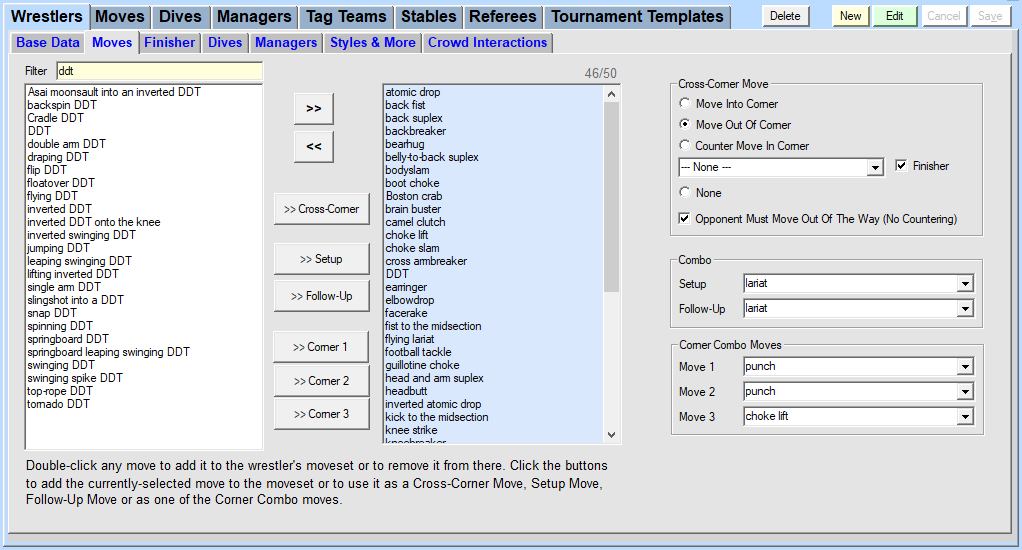
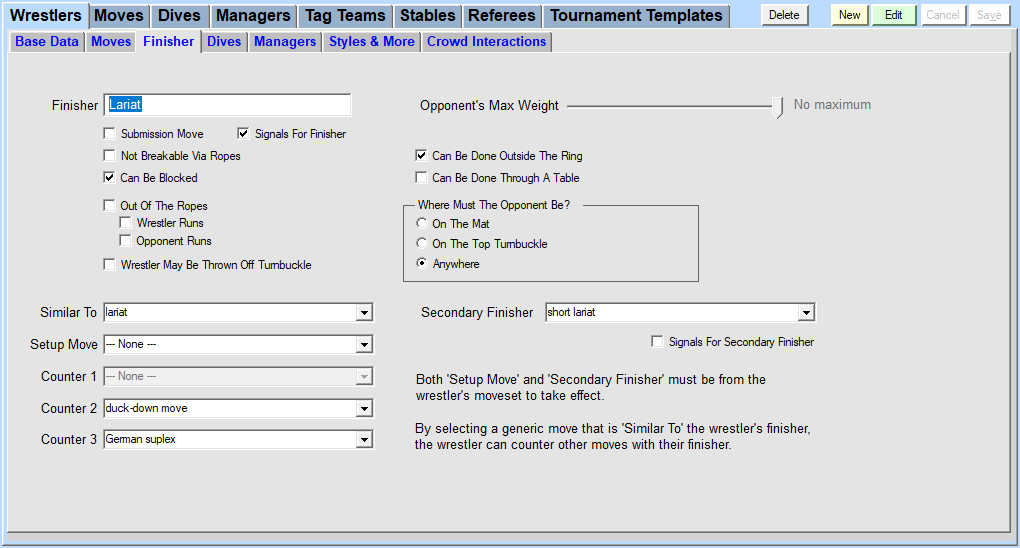
If you're creating enhancement talent ("jobbers"), they are designated by two things: low Primary Attributes and by having no Finisher assigned.If the Finisher exists in the Move Database under a generic name, it is recommended to select this name in the "Similar To" drop-down box. This will allow the Wrestler to use his finisher as a counter in situation where otherwise the generic version of his move would be used.
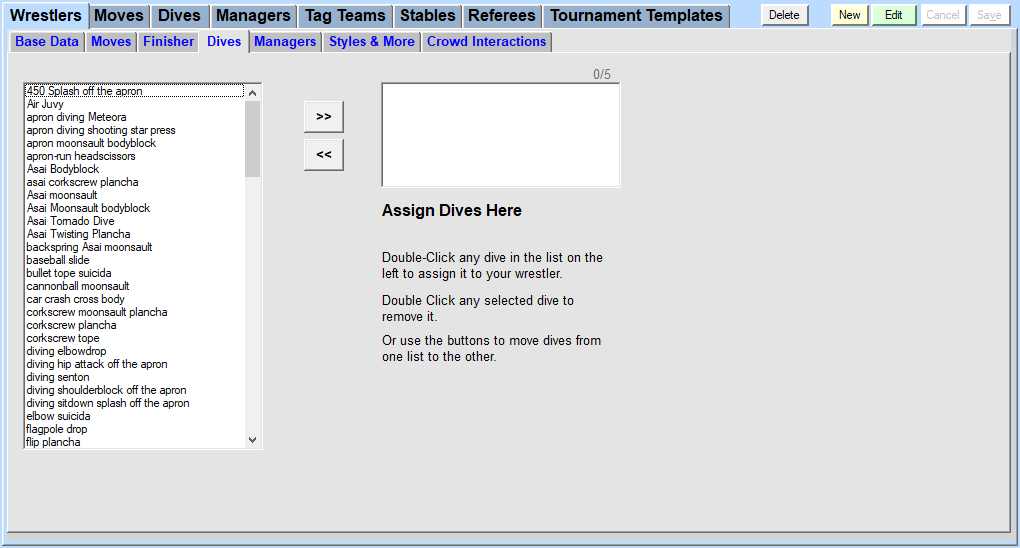
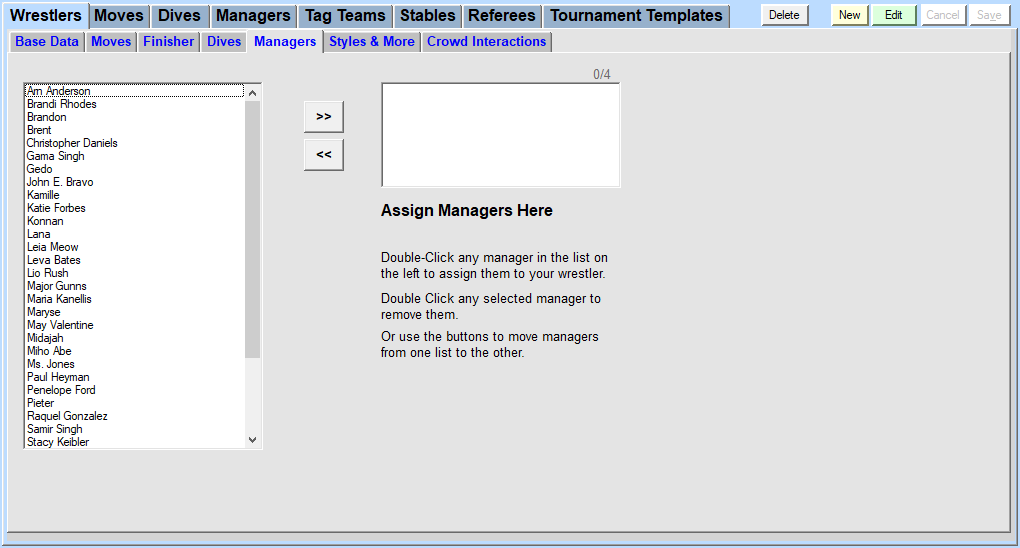
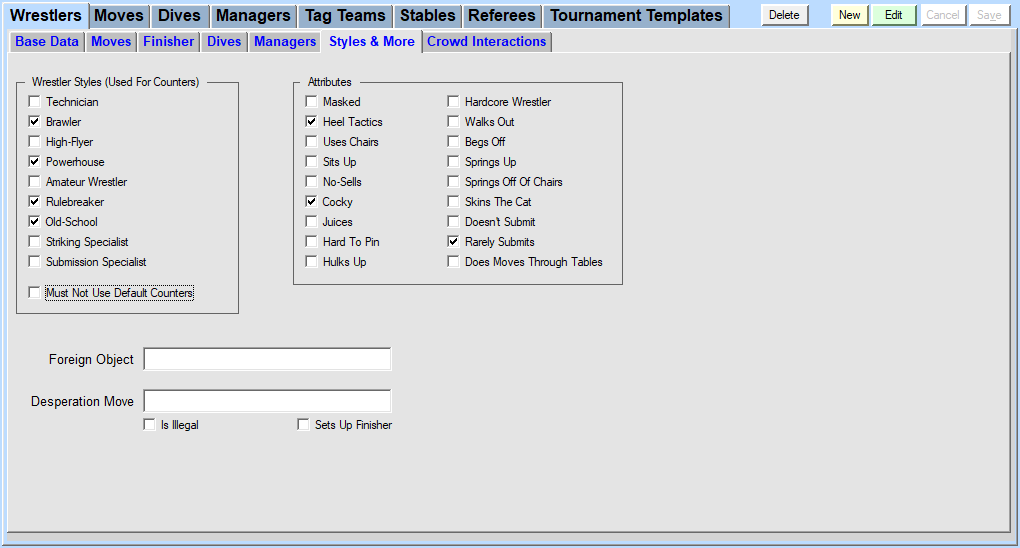
| Masked | Check if the Wrestler wears a mask. |
| Heel Tactics | Check if the Wrestler grabs a handful of tights or uses the ropes when pinning. |
| Uses Chairs | Check if the Wrestler does Moves with chairs. |
| Sits Up | Check if you're The Undertaker. |
| No-Sells | Some Wrestlers aren't fazed by Moves occasionally. Check if this Wrestler qualifies. |
| Cocky | Check if your Wrestler is cocky. |
| Juices | Check if your Wrestler will bleed. |
| Hard To Pin | Check if it is difficult to pin your Wrestler. Use judiciously. |
| Hulks Up | Check if your Wrestler comes back from the dead. |
| Hardcore Wrestler | Check if the Wrestler will try to bring Foreign Objects into the ring. |
| Walks Out | Check if the Wrestler will rather retreat than risk a loss... if he has his way. |
| Begs Off | Check if the Wrestler begs for mercy. |
| Springs Up | Check if the Wrestler kips up to a standing position. |
| Springs Off Of Chairs | Check if your Wrestler uses chairs to get additional impact for aerial Moves. |
| Skins The Cat | Check if the Wrestler pulls himself back in after he's been thrown over the top rope. |
| Doesn't Submit | Check if the Wrestler doesn't submit. Use judiciously. |
| Rarely Submits | Check if the Wrestler rarely submits. Use judiciously. |
| Does Moves Through Tables | Check if the Wrestler will perform moves through tables. |

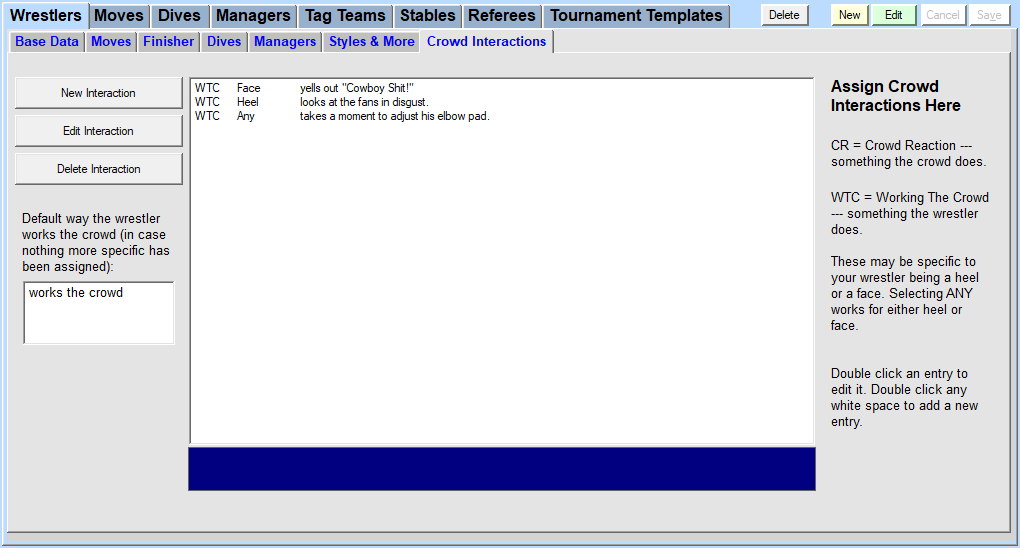
If Wrestlers are the lifeblood of TNM Tournament Edition, Moves are the oxygen being transported by said blood.
A Move record consists of about 70 pieces of information which are broken down into two tabs:
- Move Base Data
- Counters
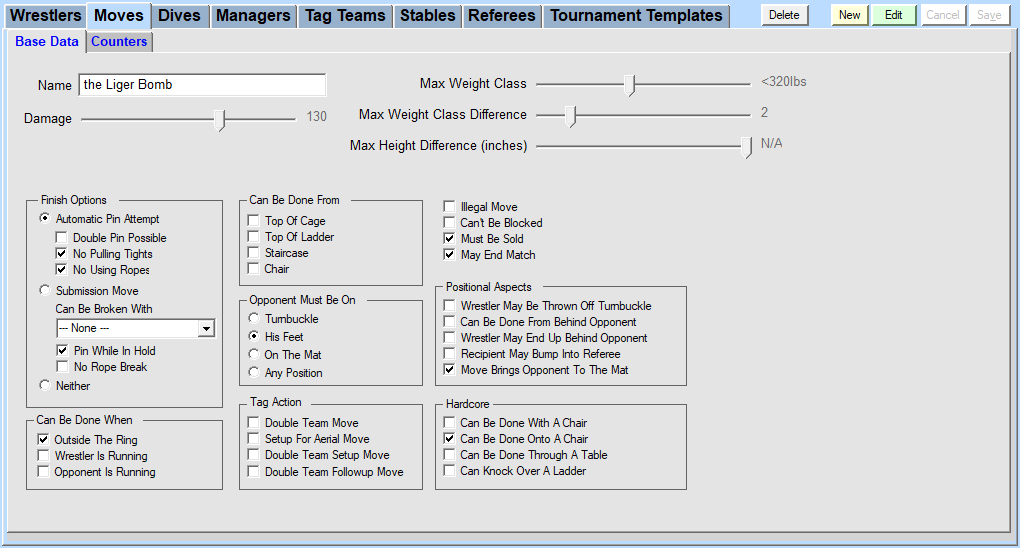
| Wrestler May Pin Himself | Check if this Move may lead to the person executing it pinning himself. Example: German suplex. |
| Automatic Pin Attempt | Check if the Move leads to an automatic pin attempt. |
| No Pulling Tights | Check if it isn't possible to pull tights when pinning after doing this Move. |
| No Using Ropes | Check if it isn't possible to use the ropes for leverage when pinning after doing this Move. |
| Submission Move | Check if this is a Submission Move. |
| Can Be Broken With | If a Submission Move can be broken with a Move, select it here. Example: facerake for a figure-four leglock. |
| Pin While In Hold | Check if a Wrestler may end up pinned while locked in this Submission Move. |
| No Rope Break | Check if a Wrestler can't break this Submission Move by going to the ropes. |
| Can Be Done When Outside The Ring | Check if the Move can be performed outside the ring. |
| Can Be Done When Wrestler Is Running | Check if the Move can be done while the Wrestler is running. |
| Can Be Done When Opponent Is Running | Check if the Move can be done while the Opponent is running. |
| Can Be Done From Top Of Cage | Check if the Move can be done from the top of a cage. |
| Can Be Done From Top Of Ladder | Check if the Move can be done from the top of a ladder. |
| Can Be Done From Staircase | Check if the Move can be done from the top of a staircase. |
| Can Be Done From Chair | Check if the Move can be done using a chair to spring off of. |
| Opponent Must Be On Turnbuckle | Check if the Move can only be done if the Opponent is on the turnbuckle. |
| Opponent Must Be On His Feet | Check if the Move can only be done if the Opponent is on his feet. |
| Opponent Must Be On The Mat | Check if the Move can only be done if the Opponent is on the mat. |
| Double Team Move | Check if this Move can be done by two Wrestlers against one. |
| Setup For Aerial Move | Check if this Move can be used as a Setup Move so the Tag Team partner can come off the top rope. Example: backbreaker. |
| Double Team Setup Move | Check if this Move can be used as a Setup Move for a double-team. Strikes, kicks, clotheslines etc. are examples for this category of Moves. |
| Double Team Followup Move | Check if this Move can be used as a Setup Move for a double-team. Suplexes, slams, strikes, kicks, clotheslines etc. are examples for this category of Moves. |
| Illegal Move | Check if the Move is illegal. |
| Can't Be Blocked | Check if the Move can't be blocked. Use judiciously, especially if not assigning any Counters. |
| Must Be Sold | Check if even Brock Lesnar can't ignore this Move. |
| May End Match | Check if this Move may be the finish. |
| Wrestler May Be Thrown Off Turnbuckle | Check if the Wrestler performing the Move can be thrown off the turnbuckle by an interferer. |
| Can Be Done From Behind Opponent | Check if this Move can be done from behind an Opponent. |
| Wrestler May End Up Behind Opponent | Check if performing this Move may put the Wrestler behind the opponent. This is usually reserved for positional transitions such as a go-behind or a flip counter off of a back suplex attempt. |
| Recipient May Bump Into Referee | Check if the recipient of the Move may end up involuntarily bumping into the Referee. |
| Move Brings Opponent To The Mat | Check if this Move ends up putting the Opponent on his back, front or knees. |
| Can Be Done With A Chair | Check if this Move may be chair-assisted. |
| Can Be Done Onto A Chair | Check if the Move can be done onto a chair. |
| Can Be Done Through A Table | Check if this Move can be used to put the Opponent through a table. |
| Can Knock Over A Ladder | Check if this Move can knock over a ladder. |

You may assign up to 20 Counters to every Move, two of which being so-called "Default Counters" which every Wrestler may use, unless you checked "Must Not Use Default Counters" in his Wrestler record.
The other 18 Counters are so-called "Style-Specific Counters", two each for the nine Styles which may be assigned to a Wrestler.
If you create a Wrestler and assign him the Styles "Technician" and "Striking Specialist", he will be able to use up to six Counters for every Move: the two Default Counters, the two Style-Specific Counters for a Technician and the two Style-Specific Counters for a Striking Specialist.
Match flow is highly dependent on Counters being assigned with diligence and attention to detail. You may spend an extra two minutes creating a Move and assigning more Counters than just the bare minimum but it'll keep paying off every time you run a Tournament with Wrestlers who use this Move.
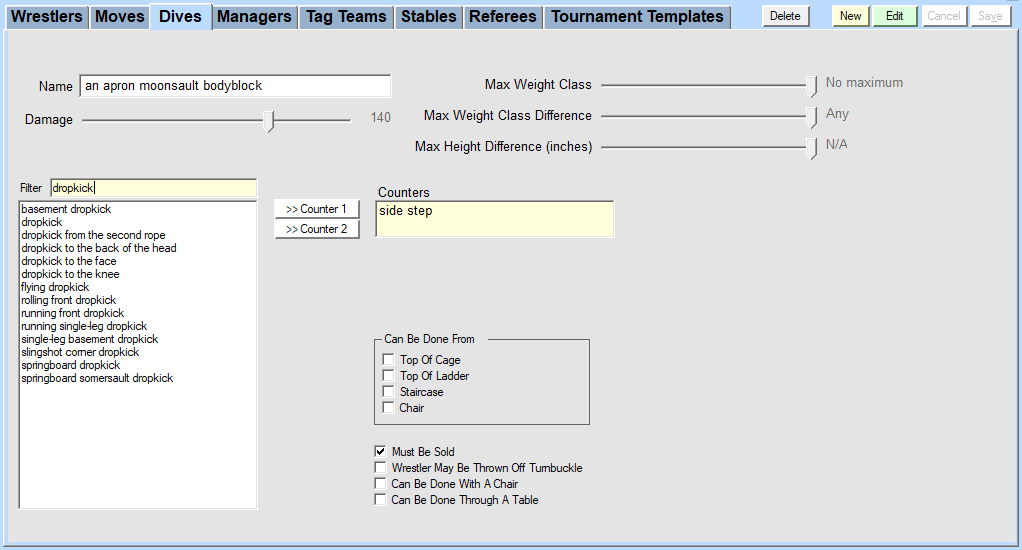
When entering the name for a new Dive, please include the proper article you would like to see used ("a", "an", "the").
TNM Tournament Edition uses Weight Classes to simplify the process of having Wrestlers of different shapes and sizes compete.
Every Dive may be assigned a Maximum Weight Class, as appropriate. Some Dives just realistically won't be performed by 400-pounders.
Additionally it is recommended to specify how many Weight Classes the Wrestler and his Opponent may be apart for a Dive to be attempted.
You may also assign a Maximum Height Difference in inches so you can avoid awkward situations, although this is less an issue with most Dives compared to Moves.
Please take special care when determining what Damage to assign to a Dive. Good match flow depends on Dive Damage being balanced. When in doubt, play with the Damage slider and you will be shown which other Dives do comparable damage.
| Can Be Done From Top Of Cage | Check if the Dive can be done from the top of a cage. |
| Can Be Done From Top Of Ladder | Check if the Dive can be done from the top of a ladder. |
| Can Be Done From Staircase | Check if the Dive can be done from the top of a staircase. |
| Can Be Done From Chair | Check if the Dive can be done using a chair to spring off of. |
| Must Be Sold | Check if this Dive can't just be ignored. |
| Wrestler May Be Thrown Off Turnbuckle | Check if the Wrestler performing the Dive can be thrown off the turnbuckle by an interferer. |
| Can Be Done With A Chair | Check if this Dive may be chair-assisted. |
| Can Be Done Through A Table | Check if this Dive can be used to put the Opponent through a table. |
You may assign up to two Counters to every Dive.
Match flow is highly dependent on Counters being assigned with diligence and attention to detail.
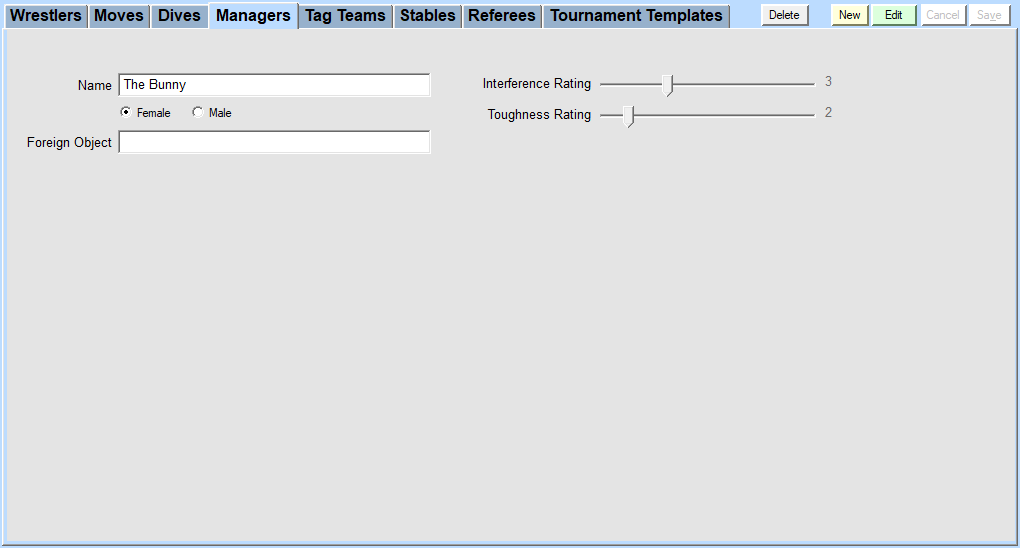
Managers fill different roles. Some are advisors to their clients and mostly stay out of the matches themselves. Others are more prone to interfering on behalf of their clients. And yet others even bring their own Foreign Object to the ring.
In contrast to Move and Dive names, it is not necessary to provide an article when assigning a Foreign Object. Please enter "tennis racket" here instead of "a tennis racket".
For a Manager who doesn't interfere, move the Interference Rating slider all the way to the left. The further you slide it right, the more often this Manager will interfere.
A Manager's "Toughness Rating" signifies how hard it is to get rid of the Manager and how likely he is to stand his ground. The higher the value, the tougher the Manager.
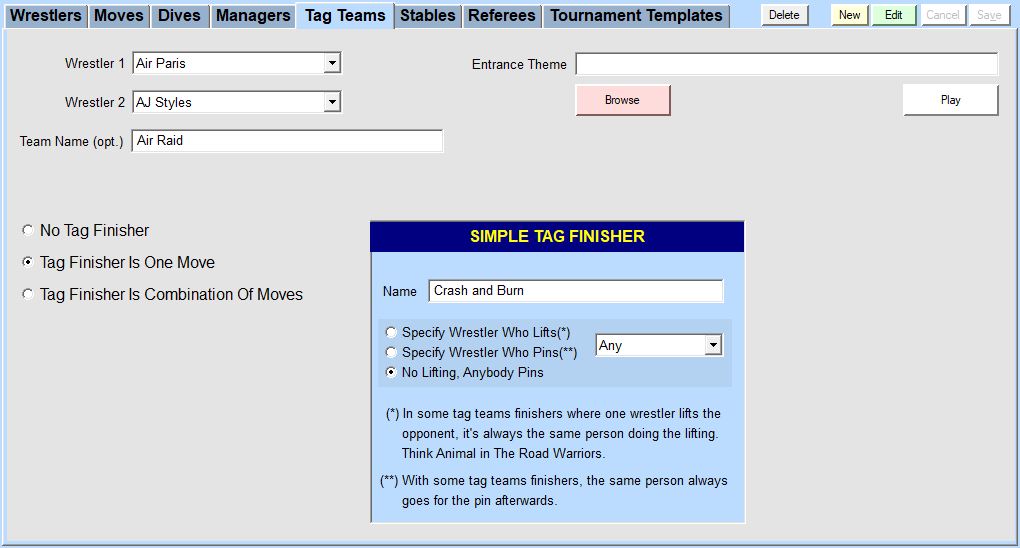
A Tag Team consists of two Wrestlers who may or may not name their team.
If you assign an Entrance Theme, it will play when the Tag Team wins a Tournament. If you don't assign a specific Entrance Theme to the team, one of the member Wrestlers' Entrance Themes will play.
When deciding whether to assign a Tag Team Finisher, you have two different categories to choose from.
If a Tag Team Finisher is a Move like the Road Warriors' "Doomsday Device", the Hart Foundation's "Hart Attack" or the Young Bucks' "Meltzer Driver", use the option "Tag Finisher Is One Move".
If a Tag Team Finisher is a combination of Moves, use the option "Tag Finisher Is Combination Of Moves".
Tag Finisher Is One Move
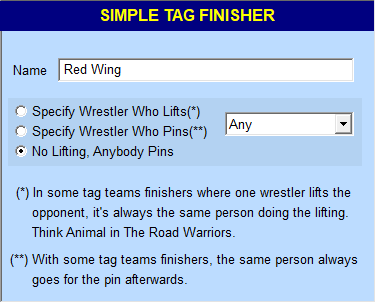
- Please give your Finisher a name.
- If the Opponent is lifted up before the Tag Team Finisher is performed, please select "Specify Wrestler Who Lifts" and specify the Wrestler.
- If a specific Wrestler always is the one to pin the Opponent, please select his name.
Tag Finisher Is Combination Of Moves
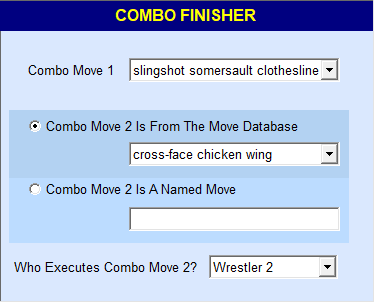
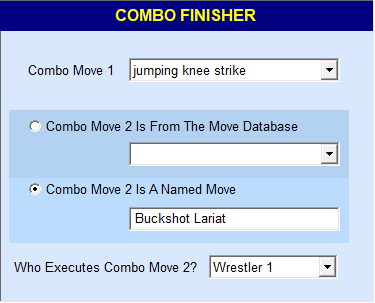
If the Tag Finisher is a combination of Moves, the first part of the combination is always a Move from the Move Database. The second part of the combination may either be from the Move Database or be a Named Move.
Select the Wrestler who will be performing the second part of the combo and you're good to go.
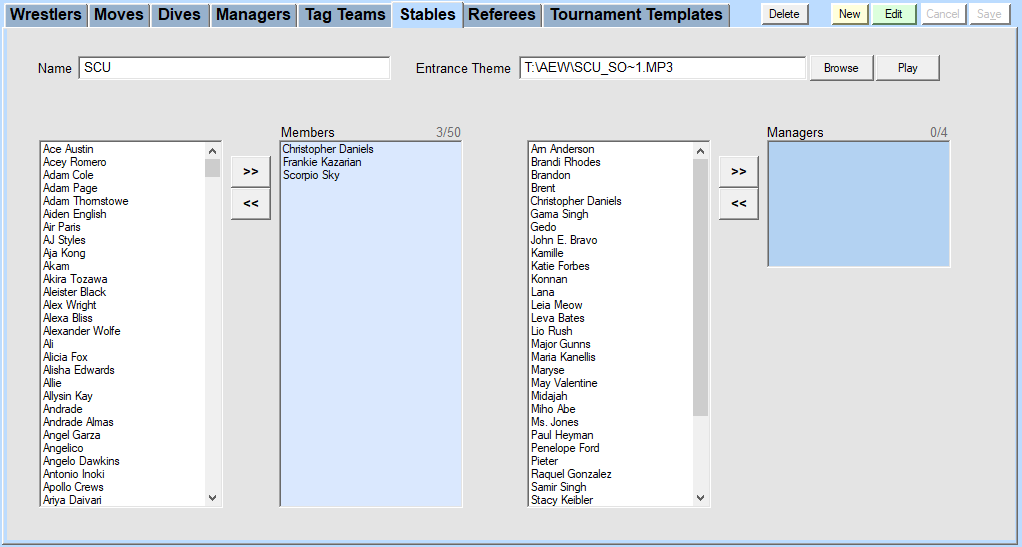
Stables are a group of more or less loosely-affiliated Wrestlers with a group of up to four Managers and optionally an Entrance Theme of their own.
If you assign an Entrance Theme to a Stable, it will be played if a team consisting of members of this Stable wins a Tournament.
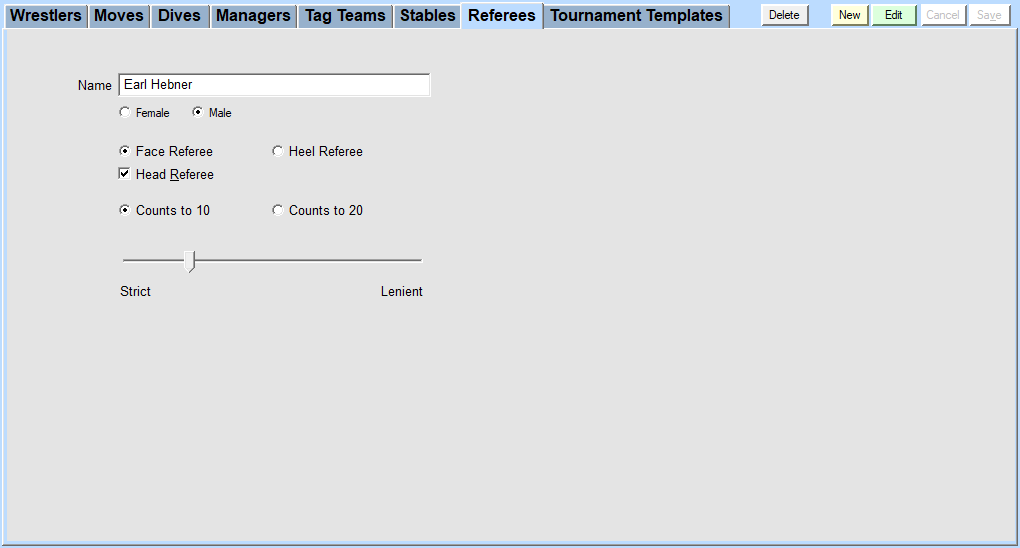
You can't have a match without a Referee.
Face Referees call the match straight down the middle and don't favor either party.
Heel Referees favor the Heels and may allow them more leeway and modify pinfall counting speed in the favor.
If "Head Referee" is checked, it increases the chances of this Referee being called in as a substitute when an assigned Referee goes down in a match.
Referees can either count to 10 when the Wrestlers are outside the ring as is customary in most parts of the world. Or they can count to 20 as is customary in Japan.
The more you drag the slider towards "Lenient", the more blatant rules infractions may be before the Referee calls for a disqualification.
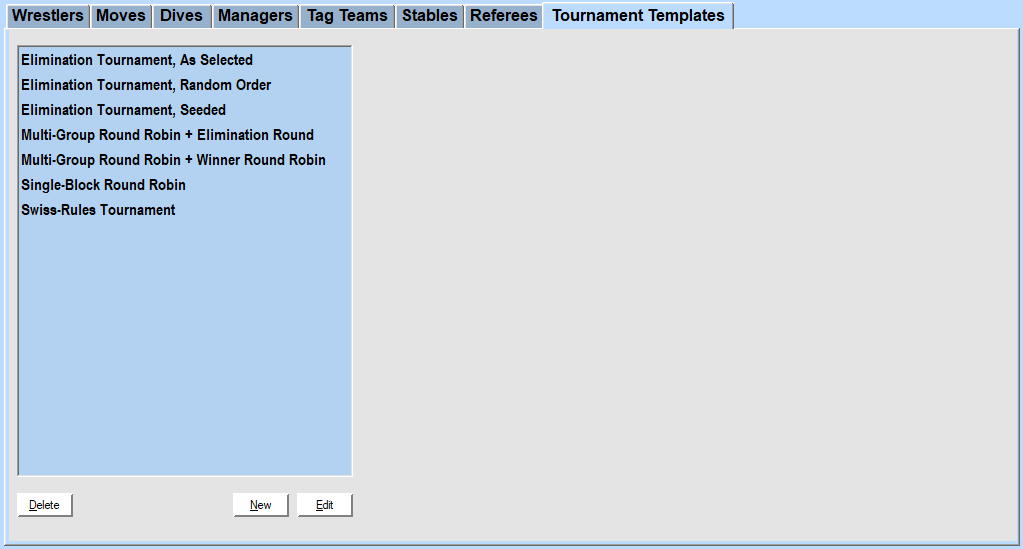
Think of Tournament Templates as a tool which allows you to create Tournaments more quickly.
A Tournament Template defines the general layout of a Tournament. It is here that you decide which type of Tournament you wish to run in Phase 1 and if there is going to be a Phase 2.
You also decide whether Winners or Losers advance and if it's only the top - or bottom - Finisher or whether you'll have the top or bottom two advance.
This is also where you determine whether the brackets will be rearranged after every round.
In Phase 1, you can do one of these four Tournament Types:
| Single Elimination Tournament | A Tournament in which participants are paired up against one another. The winners advance while the losers are eliminated. | |
| Double Elimination Tournament | A Tournament in which participants are paired up against one another. The winners advance while the losers are sent to a rebound bracket. Any team which loses a match in the rebound bracket is eliminated, while the winning teams stay alive until only one team remains in the winners and rebound brackets respectively. They will meet in the finals, and if the winners of the rebound bracket defeat the winners of the winners bracket, an immediate rematch is called. | |
| Single-Block Round Robin Tournament | A Tournament in which every participant faces every other participant and is awarded Points for wins and draws. In the end, the participant with the highest sum of points wins. | |
| Multi-Block Round Robin Tournament | In this type of Tournament you have multiple Round Robin Blocks, each of which is scored individually. Since you can't determine an overall winner this way, it is recommended to have a Phase 2 where the winners or losers of the Blocks face each other in either an Elimination Tournament or a Round Robin Tournament. | |
| Swiss Rules Tournament | A shortened Round Robin Tournament where after the first round you match up participants of similar success to help find a group of favorites quickly. These favorites then advance to an Elimination Tournament. | |
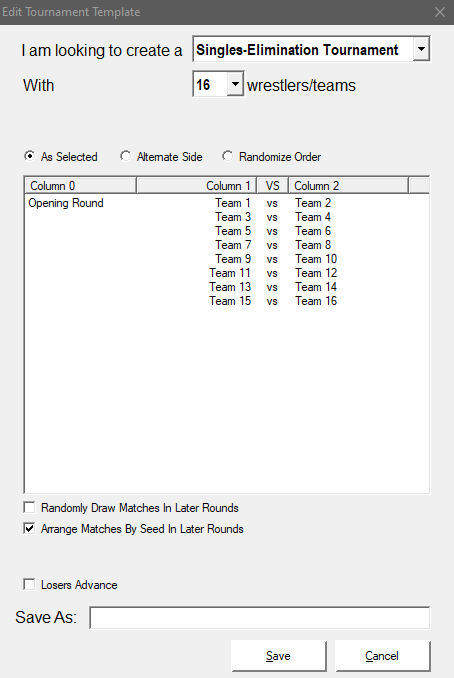
| Tournament Type | Eliminating Tournament - the number of participants shrinks from round to round |
| Blocks | 1 |
| Participants | 4, 8, 16, 32, 64, 128 |
| Rounds | 2, 3, 4, 5, 6, 7 (corresponding to Participants) |
| Number Of Matches | 3, 7, 15, 31, 63, 127 (corresponding to Participants) |
| Initial Round Pairing | As selected Alternating (#1 and #2 can't meet until the finals) Random draw |
| Later Round Pairing | Unchanged bracket Wrestlers are re-seeded; this keeps the top guys away from each other until late; byes go to the favorites Random draw |
| Who Advances? | Winners Losers |
| Scoring | N/A |
| Tie-Breaking | Not necessary |
| Has A Clear Winner | Yes |
| Phase 2 | N/A |
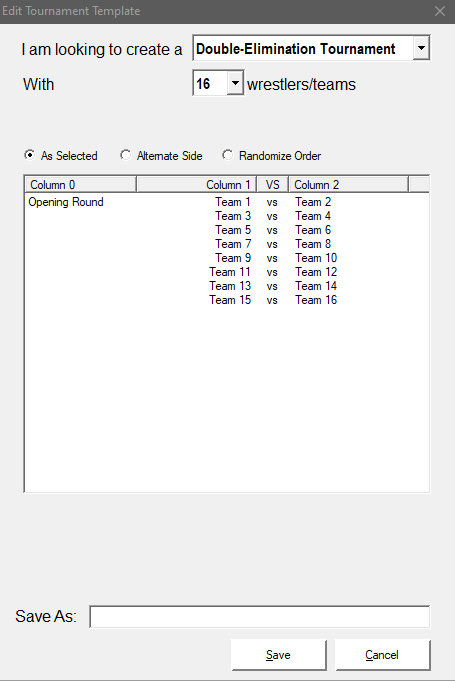
| Tournament Type | Eliminating Tournament - a participant is eliminated when they lose for the second time |
| Blocks | 1 |
| Participants | 4, 8, 16, 32, 64, 128 |
| Rounds | 4/5*, 6/7*, 8/9*, 10/11*, 12/13*, 14/15* (corresponding to Participants) |
| Number Of Matches | 6/7*, 14/15*, 30/31*, 62/63*, 126/127*, 254/255* (corresponding to Participants) |
| Initial Round Pairing | As selected Alternating (#1 and #2 can't meet until the finals) Random draw |
| Later Round Pairing | Undefeated participants will keep facing undefeated participants; participants who have lost once face other participants who have lost once (until the finals) |
| Who Advances? | Winners |
| Scoring | N/A |
| Tie-Breaking | Not necessary |
| Has A Clear Winner | Yes |
| Phase 2 | N/A |
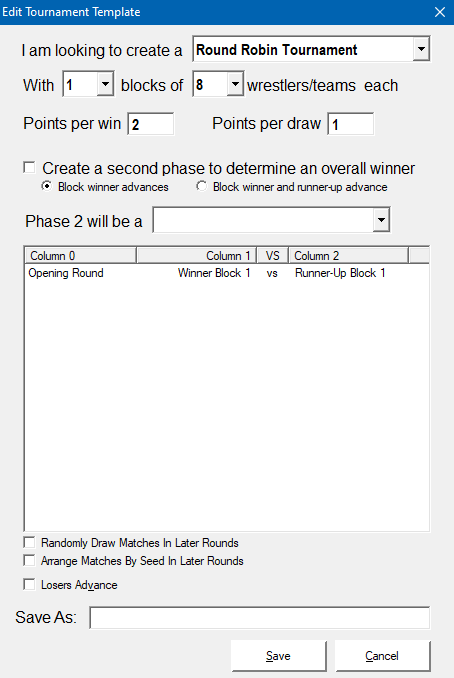
| Tournament Type | Non-Eliminating Tournament - the number of participants stays constant |
| Blocks | 1 |
| Participants | 4, 6, 8, 10, ..., 128 (any even number) |
| Rounds | 3, 5, 7, 9, ..., 127 (corresponding to Participants) |
| Number Of Matches | 6, 15, 28, 45, ..., 8.128 (corresponding to Participants) (N-1) rounds of (N/2) matches each |
| Initial Round Pairing | Randomly |
| Later Round Pairing | Randomly until each Participant has faced every other Participant |
| Who Advances? | N/A |
| Scoring | Participants are awarded Points for each win or draw |
| Tie-Breaking | If multiple Participants are tied at the same number of Points, the tie is broken in this order: First the Points gained by every tied Participant against every other tied Participant are added up. The tied Participants are ranked by the sum of points they scored against each other. If tied Participants remain, the Points gained by every tied Participant against every non-tied Participant are added up. The tied Participants are ranked by the sum of points they scored against all non-tied Participants. If tied Participants remain, the one with the lowest Seed Number wins. |
| Has A Clear Winner | Yes |
| Phase 2 | N/A |
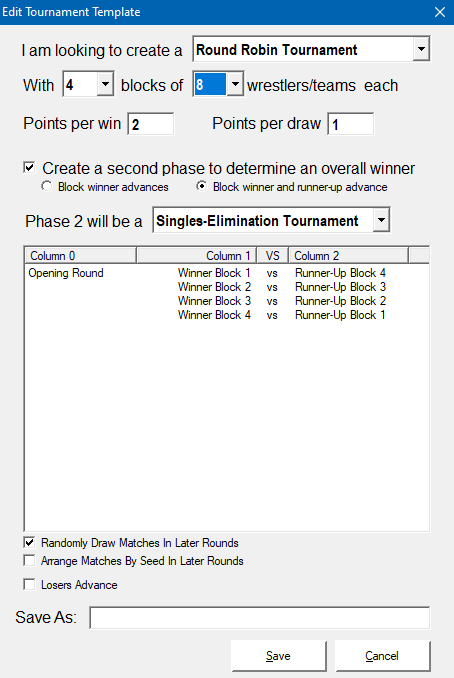
| Tournament Type | Non-Eliminating Tournament - the number of participants stays constant throughout Phase 1 |
| Blocks | 1-10 (if Phase 2 is a Round Robin Tournament) 2, 4, 8 (if Phase 2 is an Elimination Tournament) |
| Participants Per Block | 4, 6, 8, 10, 12, 14, 16, 18, 20 |
| Rounds | 3, 5, 7, 9, 11, 13, 15, 17, 19 (corresponding to Participants per Block) |
| Number Of Matches | Per Block: 6, 15, 28, 45, 66, 91, 120, 153, 190 (corresponding to Participants) |
| Initial Round Pairing | Randomly |
| Later Round Pairing | Randomly until Participant has faced every other Participant |
| Who Advances? | Winner of each Block Winner and Runner-Up of each Block Loser of each Block Loser and Runner-Down of each Block |
| Scoring | Participants are awarded Points for each win or draw |
| Tie-Breaking | If multiple Participants are tied at the same number of Points, the tie is broken in this order: First the Points gained by every tied Participant against every other tied Participant are added up. The tied Participants are ranked by the sum of points they scored against each other. If tied Participants remain, the Points gained by every tied Participant against every non-tied Participant are added up. The tied Participants are ranked by the sum of points they scored against all non-tied Participants. If tied Participants remain, the one with the lowest Seed Number wins. |
| Has A Clear Winner | Phase 1 only has Block Winners |
| Phase 2 | Recommended to determine an overall Winner |
| Available Tournament Types For Phase 2 | Elimination Tournament Round Robin Tournament |
| Available Options For Phase 2 | see Elimination Tournament, none for Round Robin Tournament |
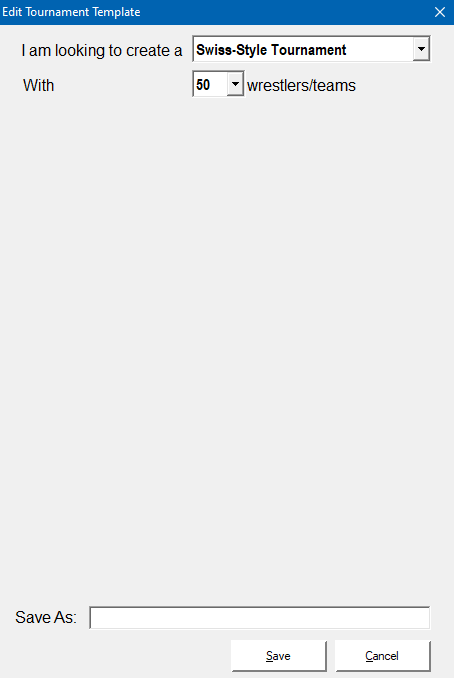
| Tournament Type | Non-Eliminating Tournament in Phase 1 Eliminating Tournament in Phase 2 |
| Blocks | 1 |
| Participants Per Block | All even numbers from 16 to 128 |
| Rounds | Phase 1: 4 (up to 30 Participants), 5 (32-62 Participants), 6 (64-126 Participants), 7 (128 Participants) Phase 2: 2 (up to 30 Participants), 3 (32+ Participants) |
| Number Of Matches | Min: 35 (16 Participants) Max: 455 (128 Participants) |
| Initial Round Pairing | Randomly |
| Later Round Pairing | Every Participant may only face every other Participant once in Phase 1 First you try to randomly match up a Participant with another qualifying Participant with the same number of Points. If this fails due to a lack of qualifying Participants, you match up Participants with a similar number of points. |
| Who Advances? | The 4 or 8 Participants with the highest number of Points after Phase 1 is finished |
| Scoring | Participants are awarded Points for each win or draw |
| Tie-Breaking | If multiple Participants are tied at the same number of points, the tie is broken in this order: The sum of Points of all the Participants' Phase 1 opponents is used to break the tie. This favors Participants who faced harder competition over Participants who gained their points facing lower-level competition. If tied Participants remain, the Points gained by every tied Participant against every other tied Participant are added up. The tied Participants are ranked by the sum of points they scored against each other. If tied Participants remain, the Points gained by every tied Participant against every non-tied Participant are added up. The tied Participants are ranked by the sum of points they scored against all non-tied Participants. If tied Participants remain, the one with the lowest Seed Number wins. |
| Has A Clear Winner | Yes |
| Phase 2 | Elimination Tournament |
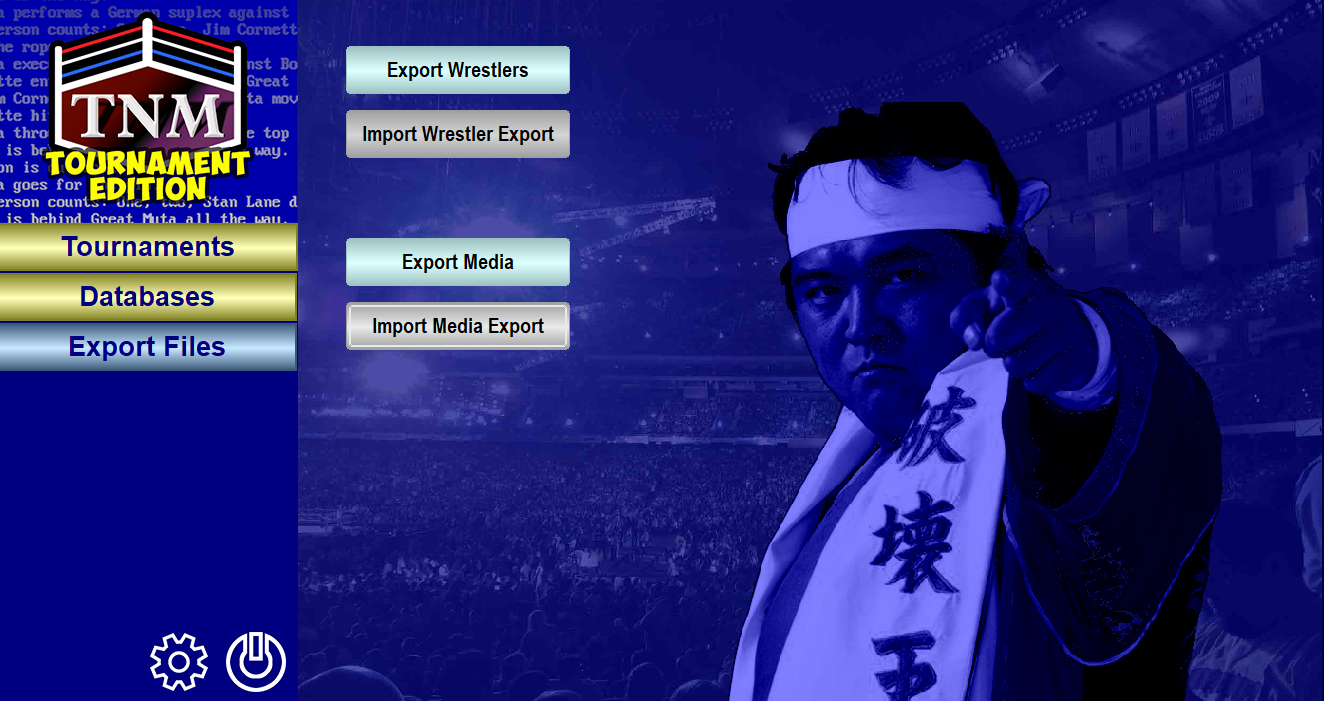
Export Files are how you can exchange both Wrestlers and Media with your friends.
For Wrestler Export Files, you can always find highest-quality files out there at Peter Abram's TNMUK.com and at the TNM 3:16 Boards.
Classic Wrestler Export Files are also available at TNM7.COM.
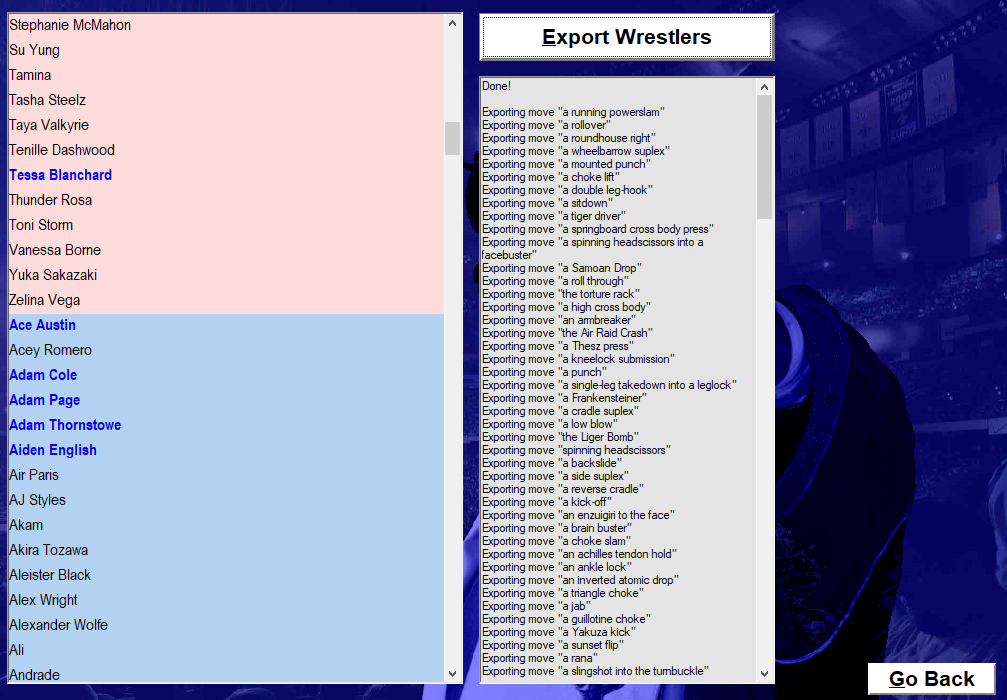
Exporting Wrestlers is a simple task. The list on the left shows female Wrestlers first and then male Wrestlers. Select the ones you wish to export and click "Export Wrestlers".
TNM Tournament Edition will create a file which contains all the necessary data so anybody else can import and use your Wrestlers right away. Aside from the Wrestlers themselves, this includes all Moves, Dives, Managers, and Tag Teams necessary to be able to use them. The standard file extension for Wrestler Export Files is "*.TNM".
Any images and Entrance Themes you have assigned to these Wrestlers are omitted from the Wrestler Export File to keep the size of the file down. If you wish to Export Media, please create a Media Export File.
TNM Tournament Edition Export Files can't be imported into TNM 7 Second Edition or its predecessors. You can, however, import existing export files into TNM Tournament Edition.
The following Keyboard Shortcuts are available for quickly selecting/deselecting Wrestlers:
| CTRL+A | Select all Wrestlers |
| CTRL+N | Deselect all Wrestlers |
| CTRL+I | Invert selection |
| CTRL+DOWN | Select this Wrestler and all Wrestlers further down on the list |
| CTRL+UP | Select this Wrestler and all Wrestlers further up on the list |
| CTRL+SHIFT+DOWN | Deselect this Wrestler and all Wrestlers further down on the list |
| CTRL+SHIFT+UP | Deselect this Wrestler and all Wrestlers further up on the list |
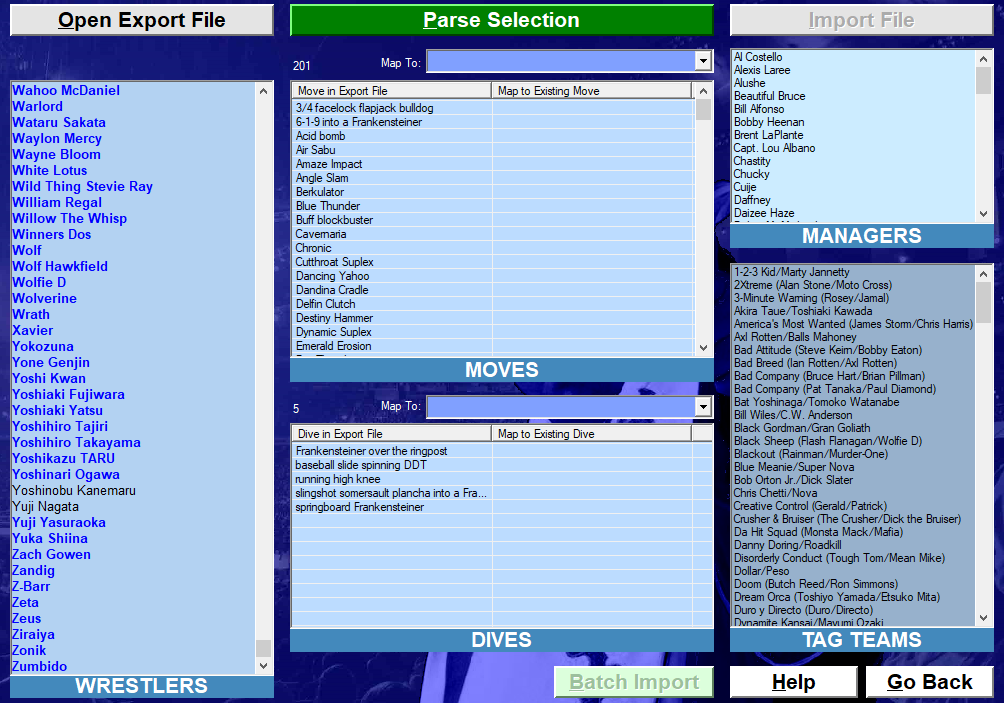
The quickest and easiest way to import Export Files is to drag them from the Windows Explorer and drop them onto TNM Tournament Edition while the main program window is shown. This will not work while you are running a Tournament.When you first open this dialog it will be empty, with a green "Open Export File" button:

| CTRL+A | Select all Wrestlers |
| CTRL+N | Deselect all Wrestlers |
| CTRL+I | Invert selection |
| CTRL+DOWN | Select this Wrestler and all Wrestlers further down on the list |
| CTRL+UP | Select this Wrestler and all Wrestlers further up on the list |
| CTRL+SHIFT+DOWN | Deselect this Wrestler and all Wrestlers further down on the list |
| CTRL+SHIFT+UP | Deselect this Wrestler and all Wrestlers further up on the list |

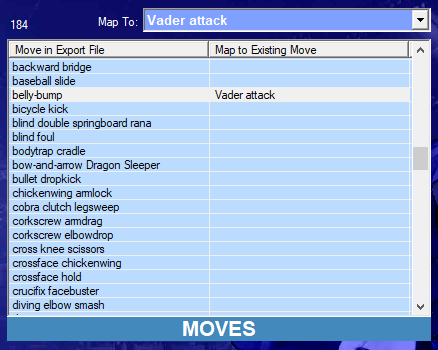
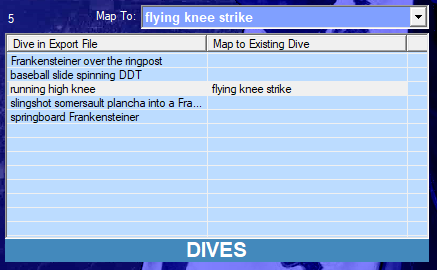

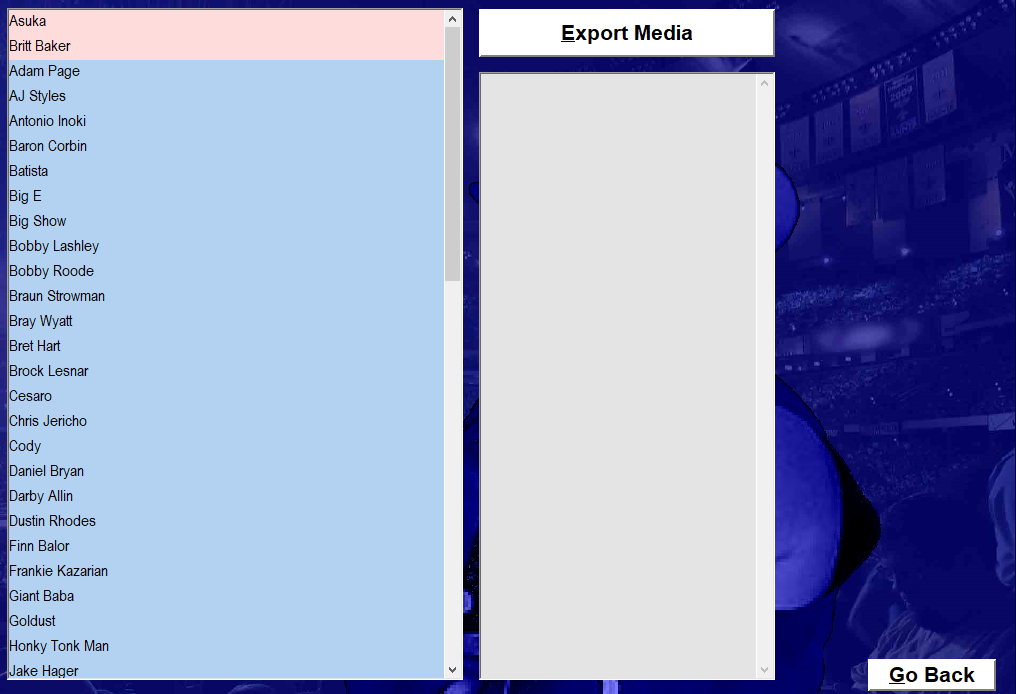
Media Export Files are a new feature in TNM Tournament Edition. They allow you to quickly back up any images and Entrance Themes you have assigned to Wrestlers.
The list on the left shows female Wrestlers first and then male Wrestlers. Only Wrestlers with assigned Head Shots, Top Thirds and/or Entrance Themes will be shown. Select the Wrestlers whose media files you wish to export and click "Export Media".
TNM Tournament Edition will create a file which contains all media assigned to the selected Wrestlers. The standard file extension for Media Export Files is "*.MEX".
The following Keyboard Shortcuts are available for quickly selecting/deselecting Wrestlers:
| CTRL+A | Select all Wrestlers |
| CTRL+N | Deselect all Wrestlers |
| CTRL+I | Invert selection |
| CTRL+DOWN | Select this Wrestler and all Wrestlers further down on the list |
| CTRL+UP | Select this Wrestler and all Wrestlers further up on the list |
| CTRL+SHIFT+DOWN | Deselect this Wrestler and all Wrestlers further down on the list |
| CTRL+SHIFT+UP | Deselect this Wrestler and all Wrestlers further up on the list |
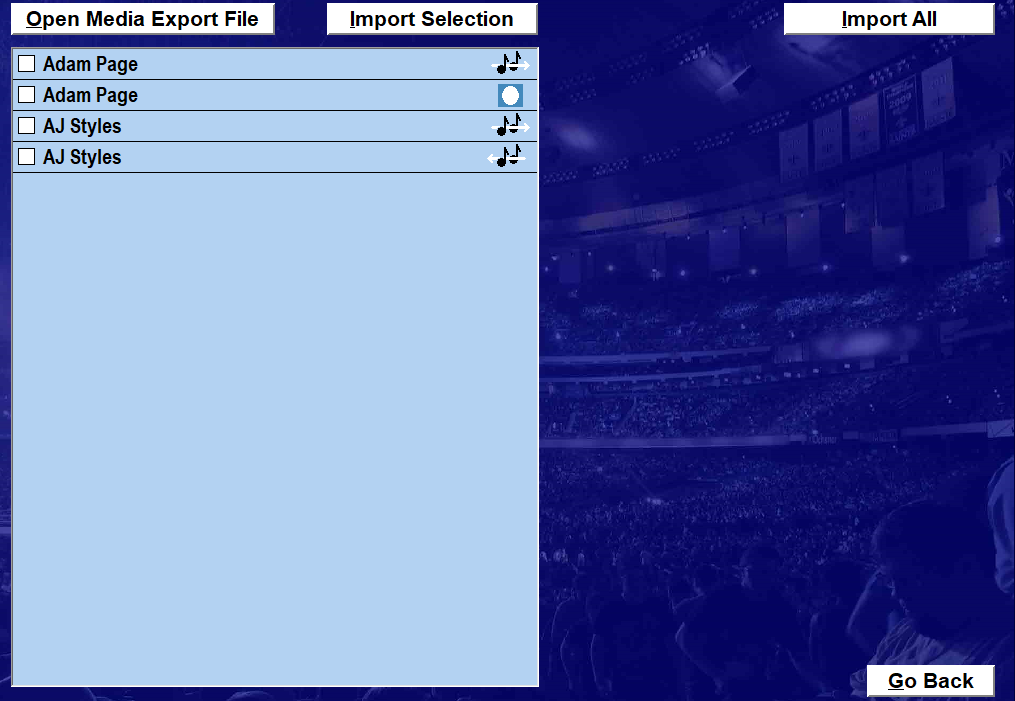
The quickest and easiest way to import Export Files is to drag them from the Windows Explorer and drop them onto TNM Tournament Edition while the main program window is shown. This will not work while you are running a Tournament.This part of TNM Tournament Edition is used to import Media Export Files. Click "Open Media Export File" and select the file you wish to import.
 Wrestler Head Shot
Wrestler Head Shot
 Wrestler Top Third
Wrestler Top Third
 Wrestler Entrance Theme
Wrestler Entrance Theme
 Wrestler Exit Theme (not used in TNM Tournament Edition)
Wrestler Exit Theme (not used in TNM Tournament Edition)
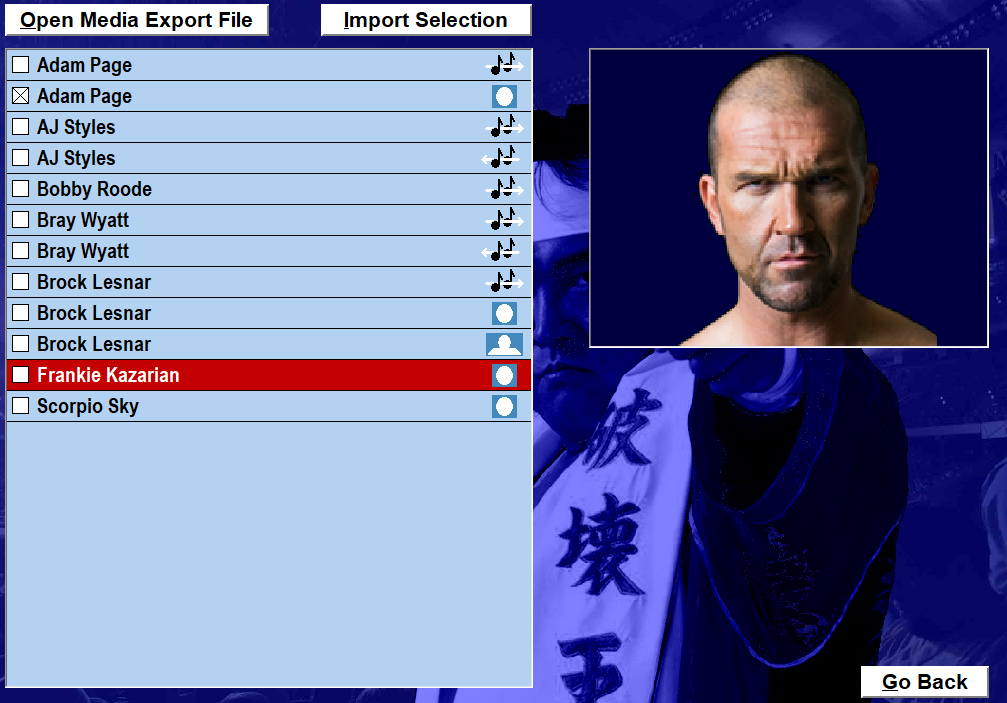
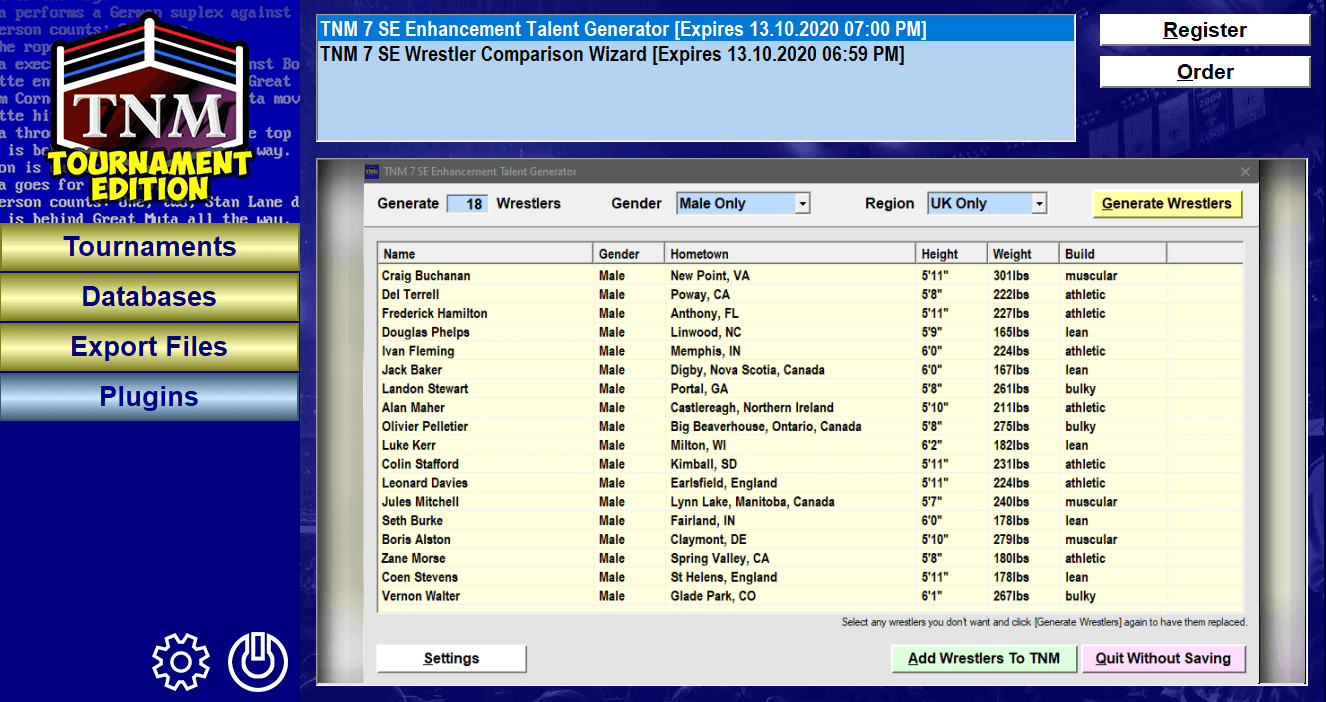
Plugins expand the capabilities of TNM Tournament Edition and have been a staple of its sister-sim TNM 7 since 1997.
Since TNM Tournament Edition focuses on Tournaments while TNM 7 Second Edition focuses on circuits, not all TNM 7 SE plugins are compatible with TNM Tournament Edition.
At the time of this writing, the two plugins available for TNM Tournament Edition are:
| TNM 7 SE Enhancement Talent Generator | Quickly generates a number of low-level Wrestlers according to your specification |
| TNM 7 SE Wrestler Comparison Wizard | Allows you to visually compare up to three Wrestlers from your Database or export files; its main use is to allow you to see what you're importing before you perhaps overwrite a better version of a wrestler with a worse one |
Installing plugins is easy. Just drop the downloaded plugin ZIP file onto the TNM TE program window, and it will be installed right away. The previous way of installing plugins, unzipping the downloaded file to the NEWPLUGS subfolder inside the TNM folder, remains available if you prefer that.To run a plugin, double-click its name or move the cursor to its name and press the [RETURN] key.
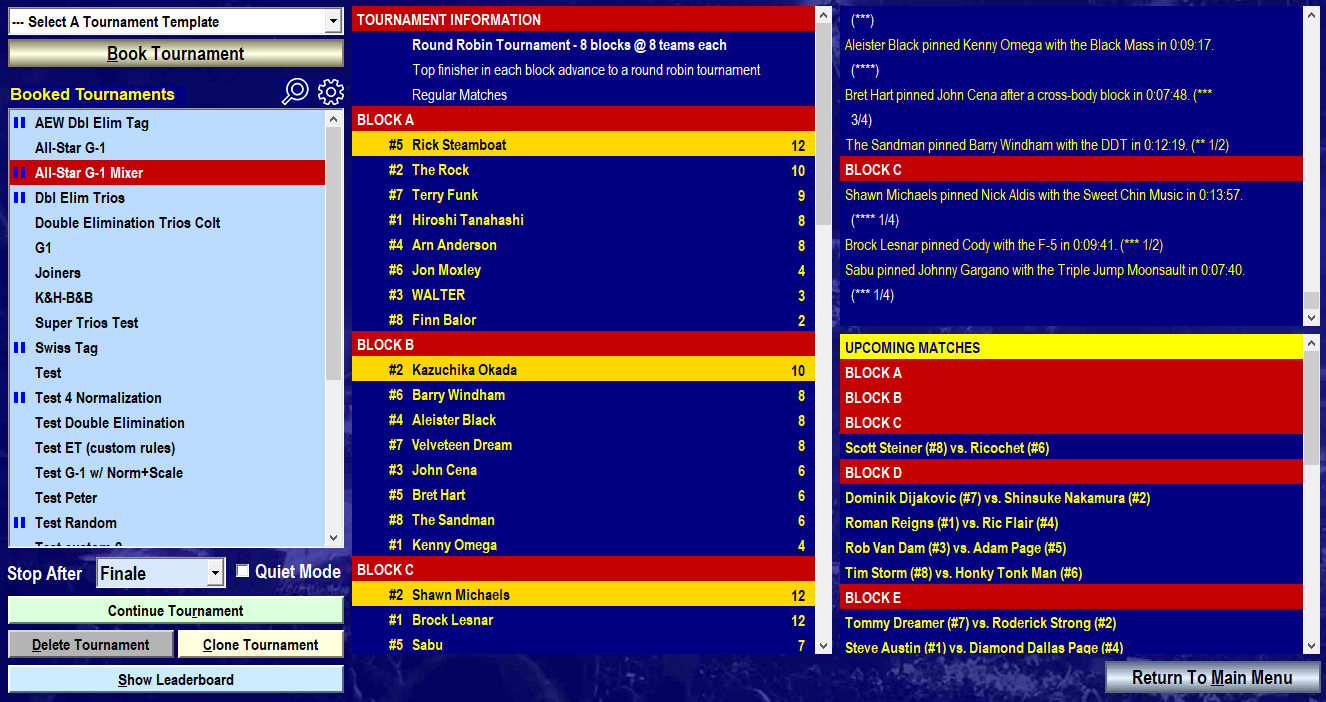
The Tournaments section is your central hub for anything Tournament-related.
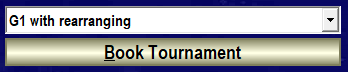 Select a Tournament Template from the drop-down list and click "Book Tournament" to create a new Tournament.
Select a Tournament Template from the drop-down list and click "Book Tournament" to create a new Tournament.
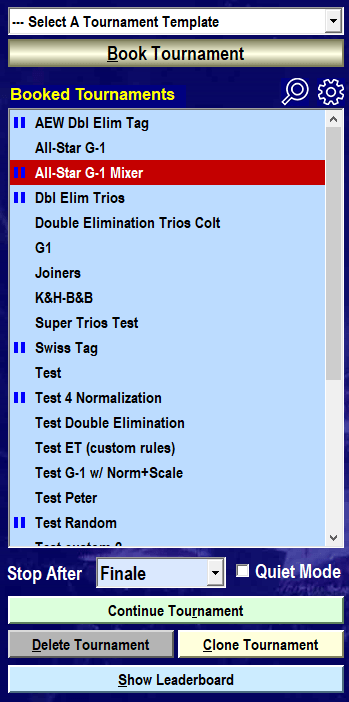 This is where you will find the list of Booked Tournaments.
This is where you will find the list of Booked Tournaments.
 This symbol indicates there is currently an active Tournament Session for this Tournament.
This symbol indicates there is currently an active Tournament Session for this Tournament.
 Click a Tournament's name and then this icon to bring up the complete History of all Sessions for this Tournament.
Click a Tournament's name and then this icon to bring up the complete History of all Sessions for this Tournament.
 Click this icon to bring up the Tournament Settings page which lets you configure which Tournaments to show on this list.
Click this icon to bring up the Tournament Settings page which lets you configure which Tournaments to show on this list.
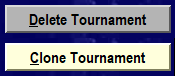 Click "Delete" to delete a Tournament, meaning you will no longer be able to run new Sessions and the Tournament's History will become unavailable. Click "Clone" to duplicate an existing tournament and opening the tournament creation window so you can make changes to its configuration, rules and participants.
Click "Delete" to delete a Tournament, meaning you will no longer be able to run new Sessions and the Tournament's History will become unavailable. Click "Clone" to duplicate an existing tournament and opening the tournament creation window so you can make changes to its configuration, rules and participants.
Click "Run Tournament" to create a new Session for the selected Tournament. In case you have clicked a Tournament with an active Session, the button changes to "Continue Tournament".
 Use this drop-down list to tell the program when you want it to pause. Click "Quiet Mode" if you don't want to see the matches.
Use this drop-down list to tell the program when you want it to pause. Click "Quiet Mode" if you don't want to see the matches.
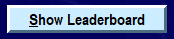 Clicking this button will bring up a Leaderboard with stats for the selected Tournament.
Clicking this button will bring up a Leaderboard with stats for the selected Tournament.
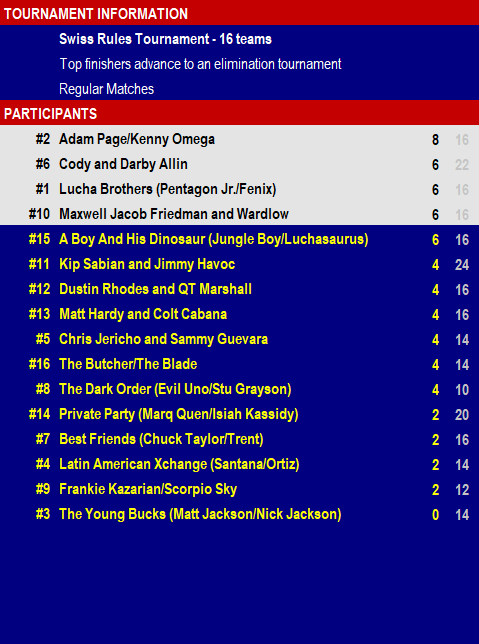 The center pane shows information on the currently-selected Tournament, including its Tournament Rules in abbreviated form and the Blocks with live scoring.
The center pane shows information on the currently-selected Tournament, including its Tournament Rules in abbreviated form and the Blocks with live scoring.Every line contains the Participant's Seed Number, his name and one or two more numbers listed to the right of the name.
In Round Robin Tournaments the number of Points each Participant has amassed is listed next to his name.
In Swiss Rules Tournaments the number of Points each Participant has amassed is listed next to his name. The second number is the combined number of points all the Participant's opponents have been awarded. This number is the primary tie-breaker in this type of tournament.
In the final round you will notice some Participants being highlighted. The highlighted Participants are the ones who - at this point in the round - will advance or win. This may change as the final round's Matches take place.
Double-click anywhere in this list to copy its current content to the clipboard so you can paste it into a text editor.
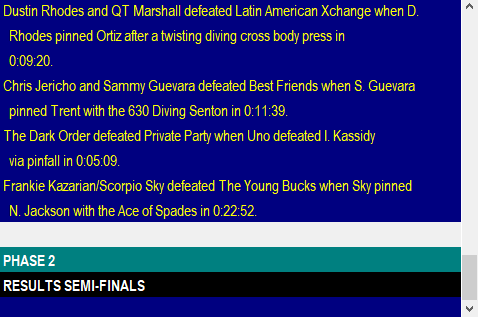 The top portion of the right pane shows you the results of all Matches run in this Tournament Session so far.
The top portion of the right pane shows you the results of all Matches run in this Tournament Session so far.
Double-click anywhere in this list to copy its current content to the clipboard so you can paste it into a text editor.
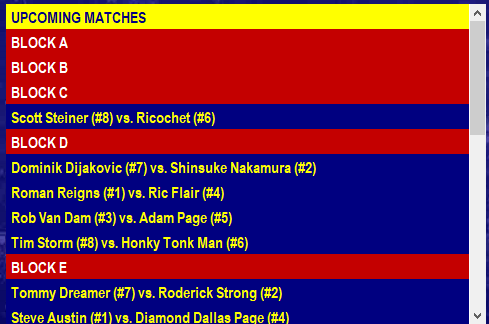 The bottom portion of the right pane shows you which matches are still coming up in this round.
The bottom portion of the right pane shows you which matches are still coming up in this round.
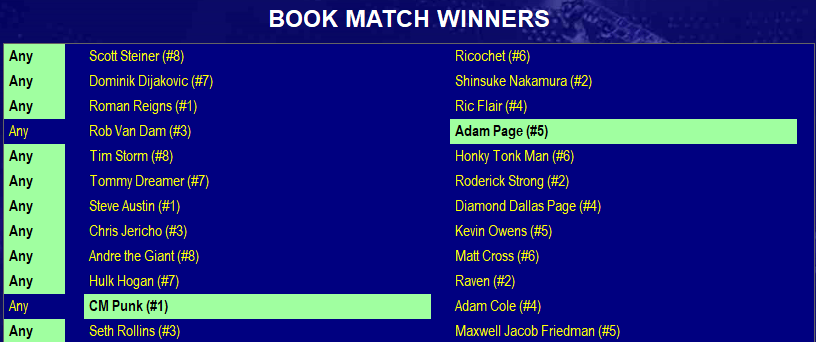
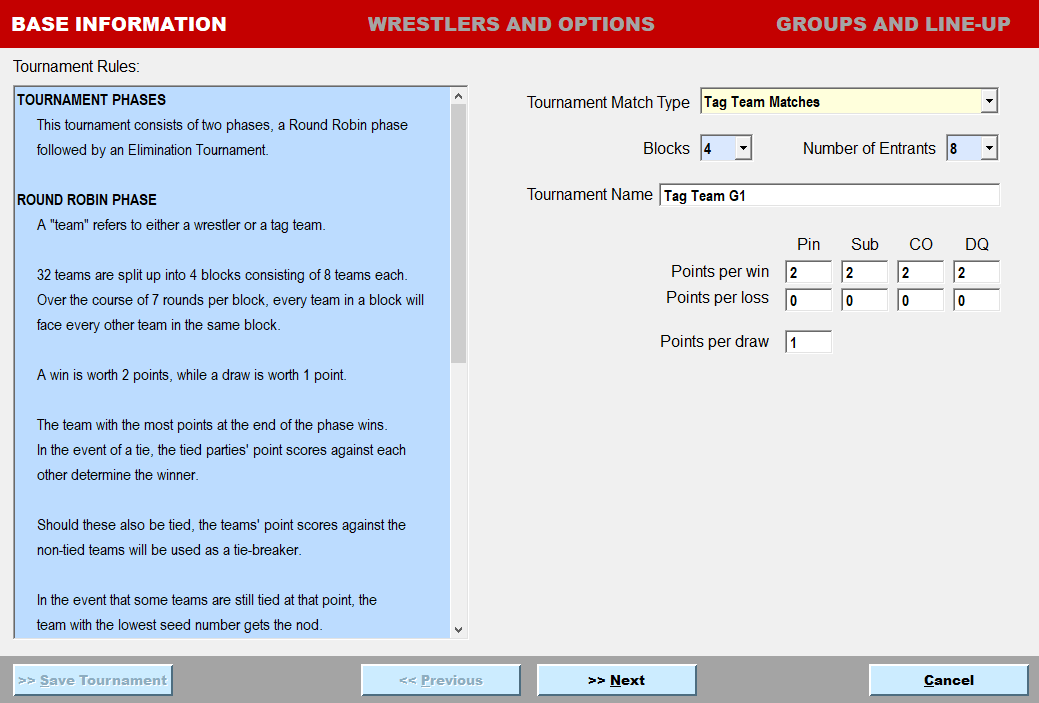
When you book a Tournament based on a Tournament Template, you use the basic Tournament Rules as set in the Template. You can read up on these Rules on the left side of the first section of Booking Tournaments, called "Base Information".
This is where you decide on whether to have a Singles Tournament, a Tag Team Tournament or a Trios Tournament. Depending on the Tournament Template used, you also set Blocks, the number of Entrants per Block, give your Tournament a unique name and set how many Points you wish to award for each type of win, loss, and draw.
If you don't change anything about these Points values, you will use the values set in the Tournament Template. However, you have the opportunity here to both override the points awarded and even to award different numbers of points for different win types and loss types.
This has huge implications for Tournament Strategy. Imagine awarding negative Points for some types of losses. This would completely flip traditional scoring on its head but TNM Tournament Edition is designed to retain the integrity of both scoring and tie-breaking even for the most creative use of different points values for different outcomes.
When you are happy with your creation, click "Next" to bring up the second section titled "Wrestlers And Options".
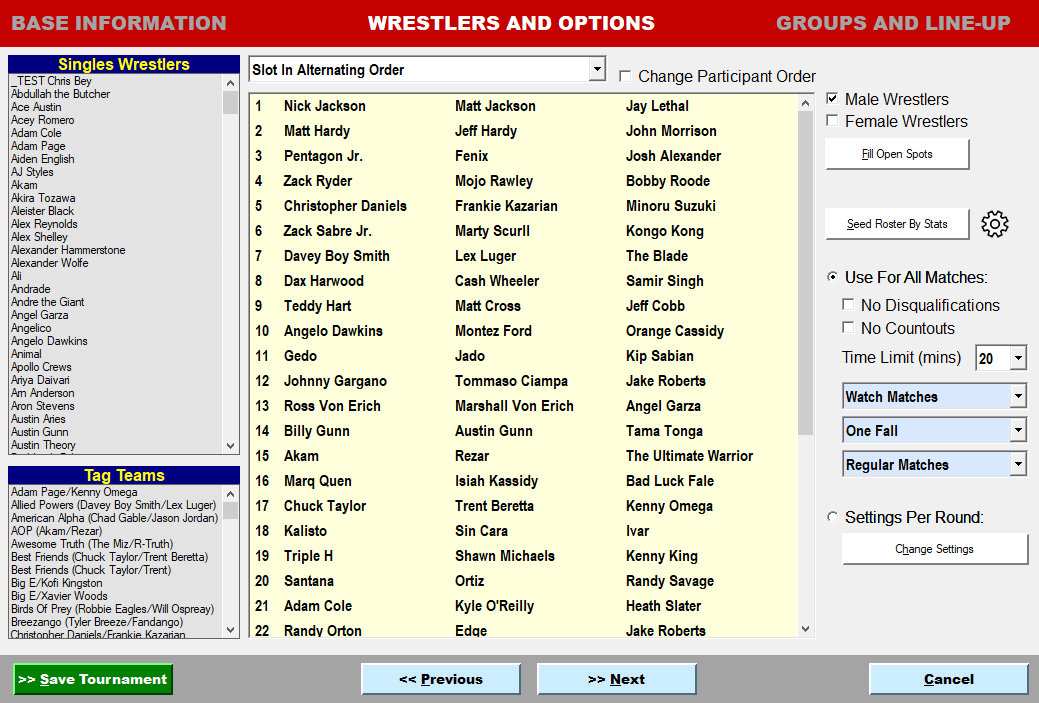
This section is where the magic happens. After you have agreed on the exact Tournament Rules, it is now time to select the Tournament Participants, decide on the exact Match Rules for the tournament, and determine - for some Tournament Types - how the program puts your Tournament's Blocks together.
Let's go through the different subsections.
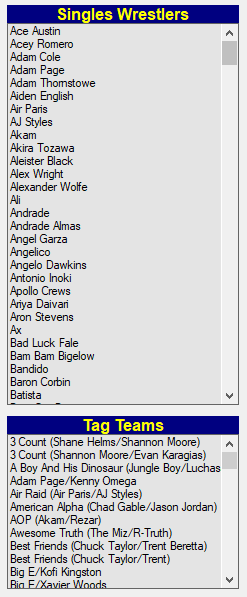 This is where you select the Wrestlers and Tag Teams who will compete in your Tournament. Double-click any Participant to add him to your Tournament or move the cursor to his name and press CTRL+RIGHT on your keyboard.
This is where you select the Wrestlers and Tag Teams who will compete in your Tournament. Double-click any Participant to add him to your Tournament or move the cursor to his name and press CTRL+RIGHT on your keyboard.
Use CTRL+UP and CTRL+DOWN to jump between the lists via your keyboard or click either list with your mouse.
If you try to add a Tag Team to a Singles Tournament, they will be entered into the Tournament individually.
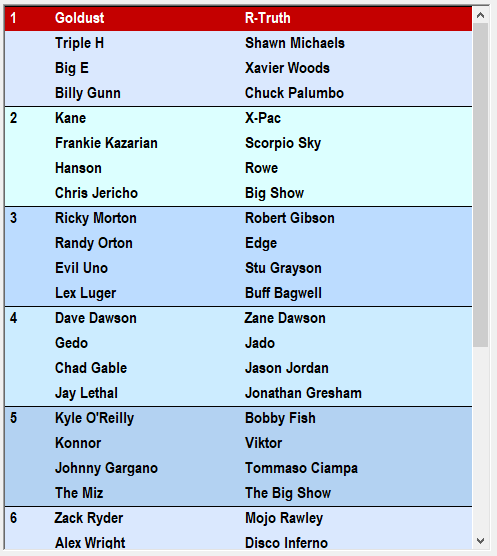 The Tournament's Roster is shown in the central part of this section.
The Tournament's Roster is shown in the central part of this section.
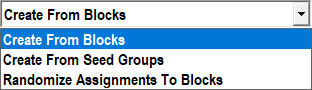 The options available in this list depend on the Tournament type. When creating Round Robins, you may have noticed Blocks of different colors sometimes being used in the Roster section. This is due to the Tournament Type and your selection in this list.
The options available in this list depend on the Tournament type. When creating Round Robins, you may have noticed Blocks of different colors sometimes being used in the Roster section. This is due to the Tournament Type and your selection in this list.
| Slot In The Order Selected | The Participant on top of your list faces the one right underneath him in the first round, then #3 faces #4 and so on. |
| Slot In Alternating Order | Participants will be slotted according to International Tournament Standards. #1 will face the lowest-ranked Participant while #2 will face the second-lowest-ranked Participant on the opposite end of the bracket and so on. |
| Slot Randomly | First round bracket is drawn randomly. |
| Create From Blocks | In Round Robin Tournaments with multiple Blocks, you might want to assign which Wrestlers go into which Block. The Blocks will be made up of the Participants in the order decided by you. |
| Create From Seed Groups | You put Participants in as many Seed Groups as there are Participants per Block. The program then constructs every Block by picking one random Participant from each Seed Group. See example below. |
| Randomize Assignment To Blocks | Which Participants go into which Block is decided randomly. |
| Slot Randomly For Round One | The initial line-up is decided randomly. |
Examples:
Say we're putting together a Round Robin Tournament with four Blocks and six Participants per Block.
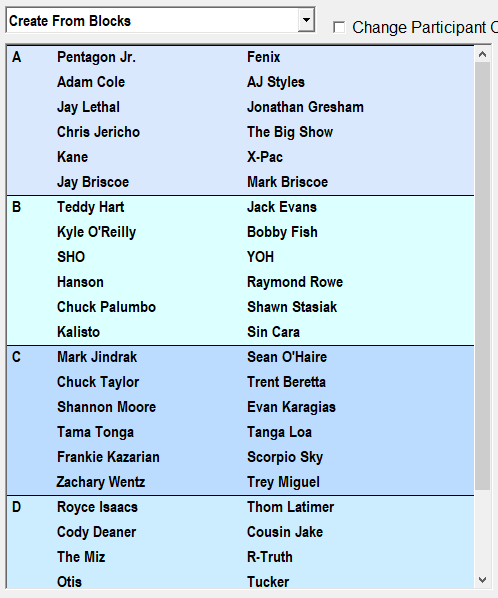 If you select "Create From Blocks", it means "What You See Is What You Get".
If you select "Create From Blocks", it means "What You See Is What You Get".
Your Block A will be:
Pentagon & Fenix
Adam Cole & AJ Styles
Jay Lethal & Jonathan Gresham
Chris Jericho & The Big Show
Kane & X-Pac
The Briscoes
Block B will be:
Teddy Hart & Jack Evans
Kyle O'Reilly & Bobby Fish
SHO & YOH
Hanson & Rowe
Chuck Palumbo & Shawn Stasiak
Kalisto & Sin Cara
.....
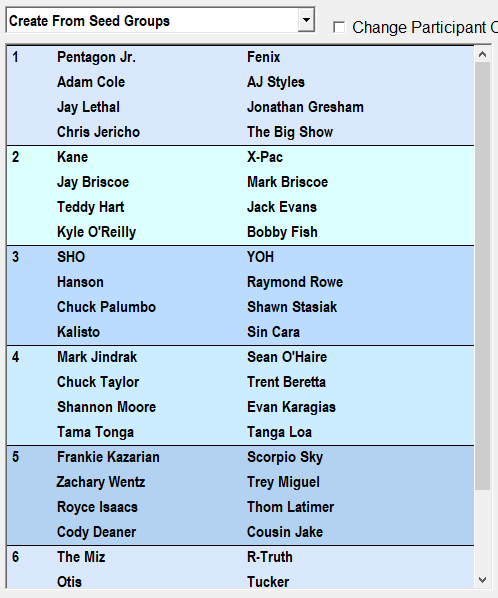 If you select "Create From Seed Groups", this is one possibility for how Blocks get put together:
If you select "Create From Seed Groups", this is one possibility for how Blocks get put together:
Block A:
Adam Cole & AJ Styles
Kane & X-Pac
Kalisto & Sin Cara
Tama Tonga & Tanga Loa
Frankie Kazarian & Scorpio Sky
Otis & Tucker
For each Block, TNM Tournament Edition will pick one Participant from Seed Group 1, one Participant from Seed Group 2, one Participant from Seed Group 3, one Participant from Seed Group 4, one Participant from Seed Group 5, and one Participant from Seed Group 6.
The same will be done for Block B, Block C and Block D. Every Seed Group contains as many Participants as there are Blocks. There will be as many Seed Groups as there are Participants per Block. See "Notes On Seeding" to get the maximum use out of this.
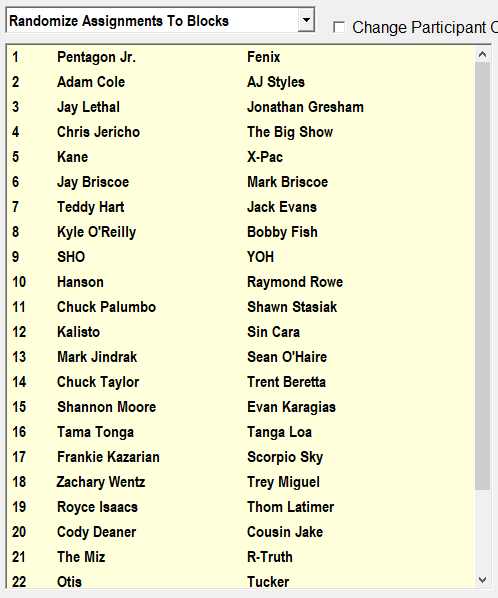 If you select "Randomize Assignment To Blocks", TNM Tournament Edition will do exactly that: You end up with Participants being assigned randomly.
If you select "Randomize Assignment To Blocks", TNM Tournament Edition will do exactly that: You end up with Participants being assigned randomly.
 Checking this box will allow you to use your mouse to drag Participants from one Block or Seed Group to another. Uncheck it again when you're done.
Checking this box will allow you to use your mouse to drag Participants from one Block or Seed Group to another. Uncheck it again when you're done.
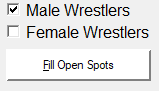 If you're done filling the Roster with Participants you want, you can easily fill the rest of the slots randomly by clicking "Fill Open Spots". You can have the program select male Wrestlers, female wrestlers or either. In Tag Team Tournaments, preference is given to Tag Teams. Otherwise preference is given to Singles Wrestlers.
If you're done filling the Roster with Participants you want, you can easily fill the rest of the slots randomly by clicking "Fill Open Spots". You can have the program select male Wrestlers, female wrestlers or either. In Tag Team Tournaments, preference is given to Tag Teams. Otherwise preference is given to Singles Wrestlers.
Notes On Seeding
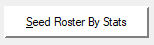 Click this to rearrange your Participants by a combination of their four primary attributes, Skill, Push, Stamina, and Charisma.
Click this to rearrange your Participants by a combination of their four primary attributes, Skill, Push, Stamina, and Charisma.
When using the option "Create From Seed Groups", you most likely will want the strongest Participants to be put in Seed Group 1, the next-strongest Participants to go in Seed Group 2 and so on.
While you could do this manually, you could also easily have TNM Tournament Edition fill your Seed Group based upon the Participants' Skill, Push, Stamina, and Charisma. The default number used to determine where a Participant falls in the Seed Groups is calculated according to this formula:
30 x Skill + 40 x Push + 14 x Stamina + 16 x Charisma("Skill" was called "Workrate" in older TNM products.)
 Click the Tournament Seed Settings icon to change how these values are calculated.
Click the Tournament Seed Settings icon to change how these values are calculated.
Match Rules
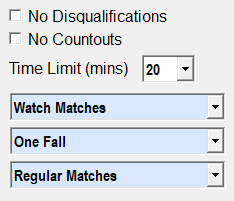 This is where you set the rules governing a Tournament's matches.
This is where you set the rules governing a Tournament's matches.
You may instruct the match engine to disallow draws, disqualifications and countouts in different situations. See General Settings for details. These settings override your per-tournament settings.
If you would like to set different rules for different rounds and Tournament phases, please select "Settings Per Round" and then click "Change Settings".
Phase 1 and Phase 2 set the rules for multi-phase Tournaments, for instance if you start off with a Round Robin Tournament and have the winners advance to a Single Elimination Tournament.
Semi-Finals and Finals apply to Single Elimination Tournaments, Double Elimination Tournaments and the elimination phase of Swiss Rules Tournaments.

| Disqualifications | Yes No | |
| Countouts | Yes No | |
| Time Limit | 20 mins 30 mins 45 mins 60 | |
| How To Display Matches | Watch Matches Skip Matches Go Straight To Finish Join In Progress | Show Matches in their entirety Just run through the matches Show the finish Go interactive when the finish is near |
| Number Of Falls | One Fall Two-Out-Of-Three Falls Iron Man Match Death Match | First finish wins First Participant to win two falls wins Most falls in Time Limit wins Win three falls in succession |
| Match Type | Regular Matches I Quit Matches Ladder Matches Cage Matches Falls-Count-Anywhere Matches | See General Settings to set how to win a Cage Match |
Or you can click "Next" to bring up a visualization of your Tournament's first round.
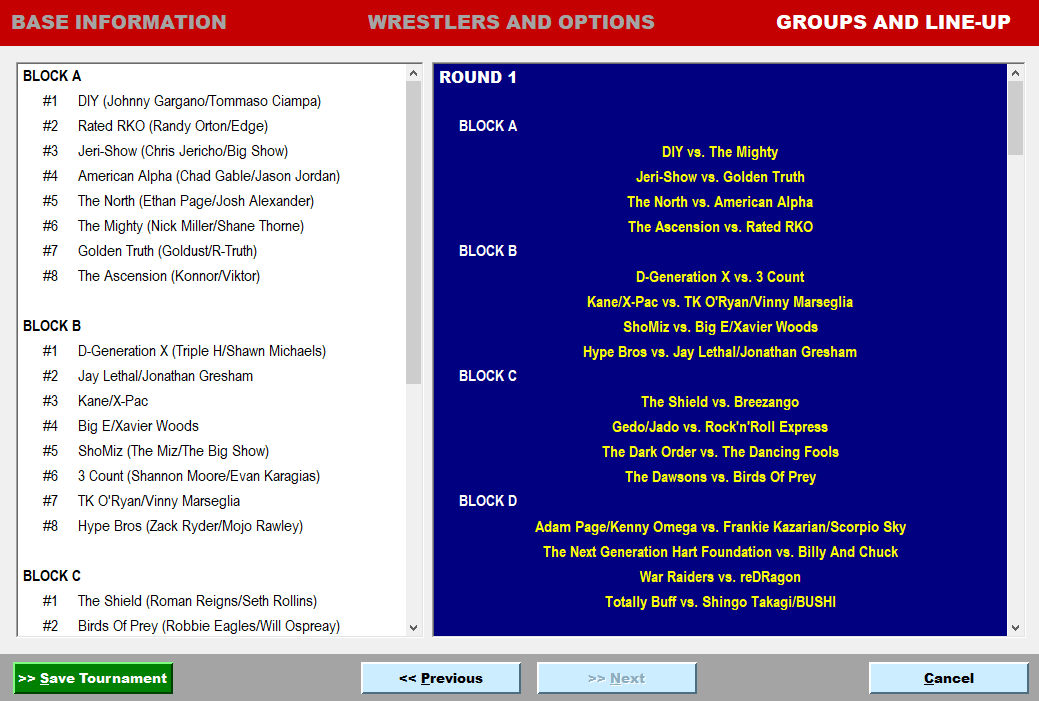
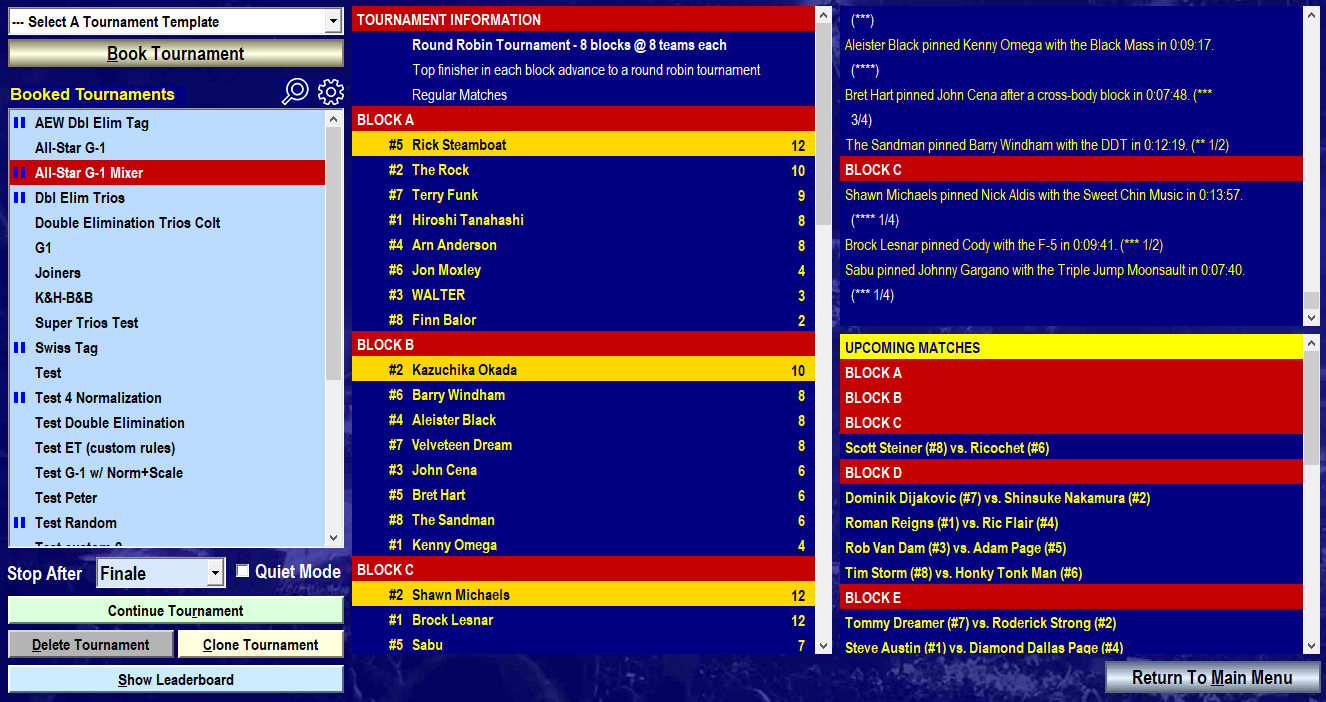
After you've saved your Tournament, selected it from the list and hit "Run Tournament", you're off to the races.
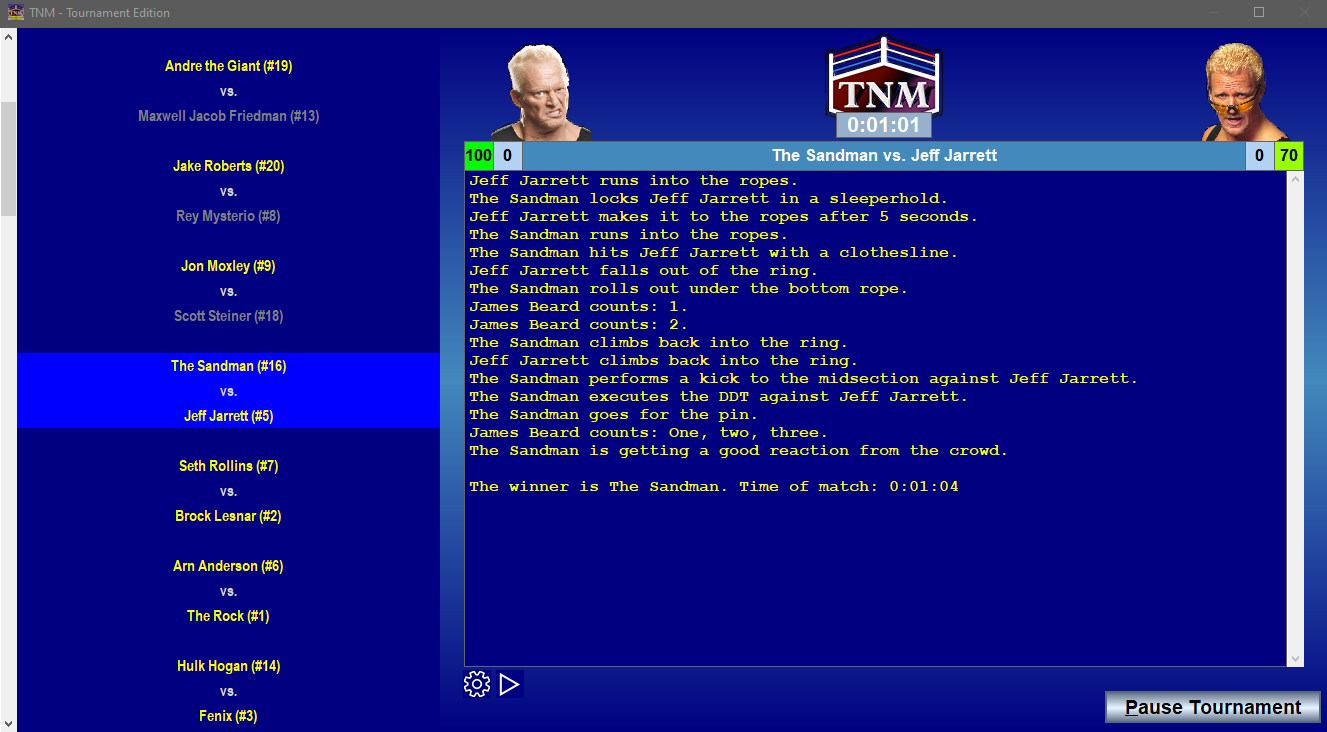
This is how TNM Tournament Edition's Match Engine will look if you're using the default program window size which was created to fit screens with a resolution of 1366x788.
However you are free to increase the window size to any size you like. In Tournaments with Points and scoring, you will profit from a higher screen resolution by getting live scoring and tie-breaking so you can always see who is looking good to advance and who might end up being a spoiler.
You can resize the TNM Tournament Edition window by using the window's "Maximize" button, double-clicking the title bar or clicking the window border with your mouse and dragging outward while holding down the left mouse button.
Please Note: If you want the sidebar on the right to appear, you need to make your program window bigger before starting or continuing your Tournament. Resizing the program window while the matches are being run will not make it appear.
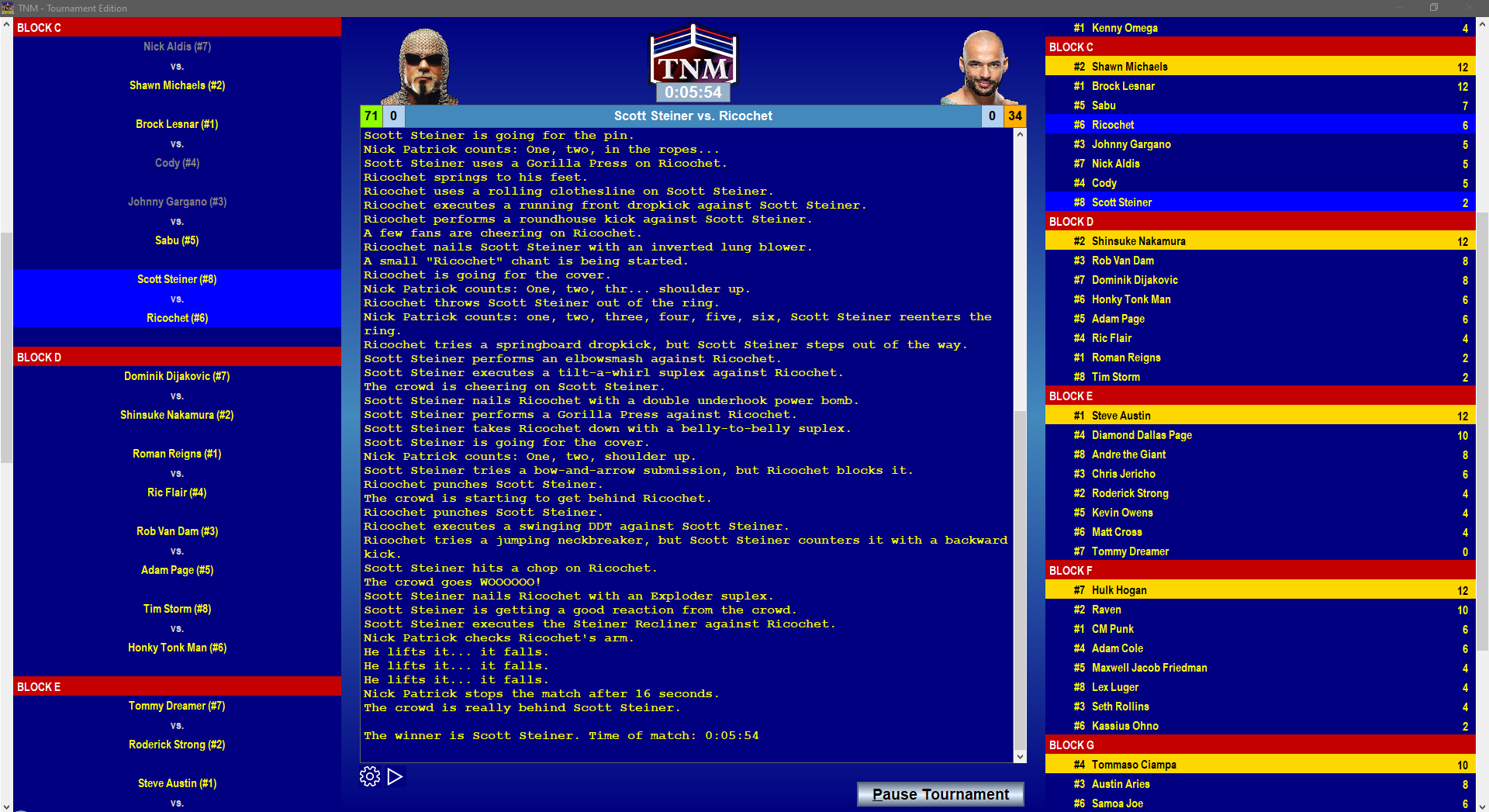
The Match Engine will keep simulating Tournament Matches until one of these conditions has been met:
- The Tournament is over.
- The number of Rounds to run has been reached.
- You clicked "Pause Tournament".
Match Engine Settings
TNM Tournament Edition Build 3 comes with a new integrated Match Engine, and you can customize its appearance. To do so, click the wheel icon underneath the match engine window.
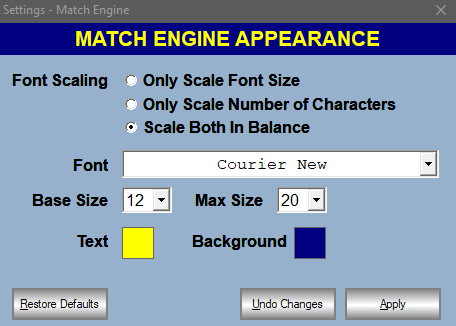 When you resize the program window, the new Match Engine scales with it. You can instruct TNM Tournament Edition to:
When you resize the program window, the new Match Engine scales with it. You can instruct TNM Tournament Edition to:
- increase and decrease the number of characters per line and lines in the window without changing the font size,
- just scale the font size,
- a balanced mix of both (default)
Change the font used, the default font size, how large it's allowed to get when you increase the size of the program window and set your preferred foreground and background color to be used in the Match Engine.
Any changes you make here will be reflected live so you can see how they look. Click "Undo Changes" to revert to the state before you brought up the setting dialog. Click "Restore Defaults" if you'd like to reset your Match Engine to look like it did at the time of installation.
Keyboard Shortcuts Available During Matches
While the matches are going on, you can use various keys on the keyboard to change what is going on.
| CTRL+W | Will pause the match Play-By-Play until you hit CTRL+W again. Alternative: Click the Pause icon underneath the Match Engine window to pause the match, click the Play icon to resume it. |
| CTRL+F | Jump to the finish of the current fall |
| CTRL+C | Continues the fall |
| CTRL+T | Continues the fall and resets the time |
| CTRL+R | Restarts the match |
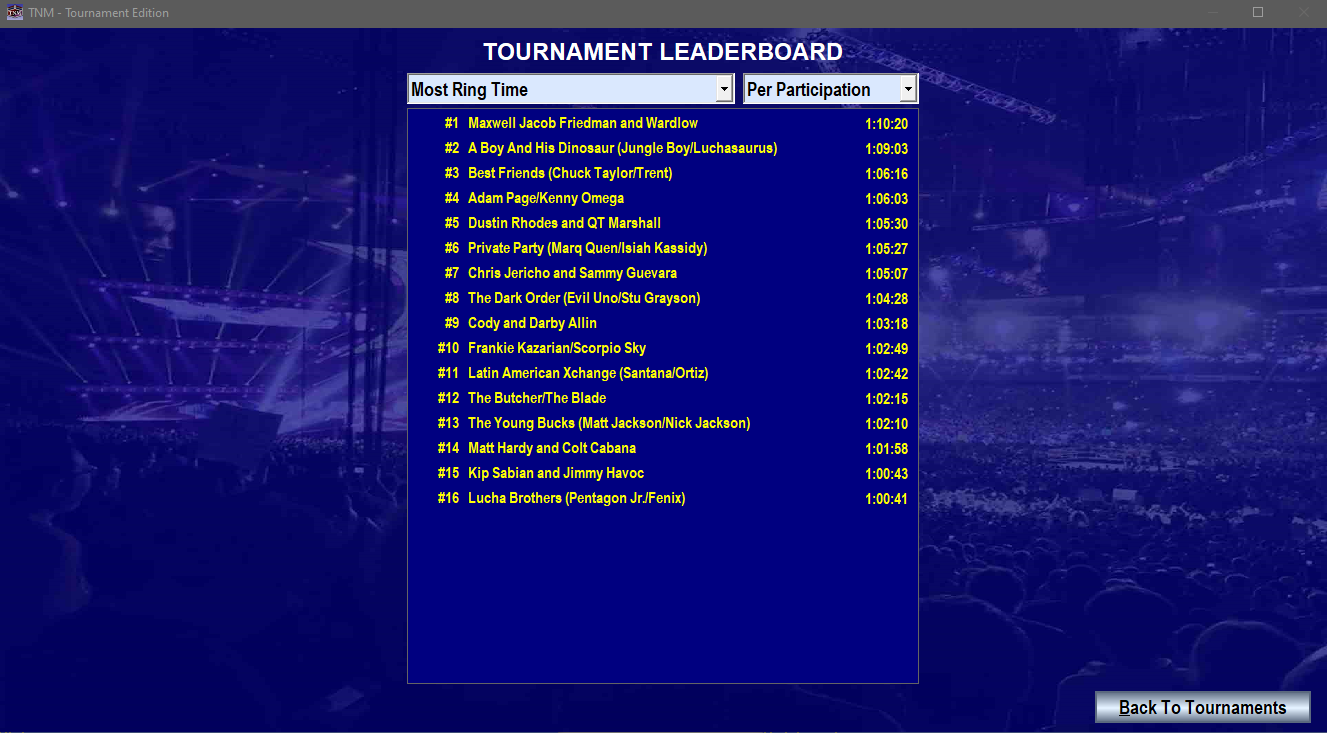
The difference between the Rankings and Leaderboards is that Leaderboards are specific to the selected Tournament while the results of all Tournaments and Tournament Types go into the Rankings.
The Leaderboard section takes all finished Sessions for this particular Tournament into account.
The following stats are available for each Tournament:
| Most Tournament Wins | |
| Most Match Wins | |
| Most Impressive | This pays tribute to the Participants who exceeded expectations the most. If the number "6" is shown, it means that on average the Participant lasted six rounds longer than he was expected to (Elimination Tournaments) or finished six positions higher than his Seed Number would have indicated (Round Robins) or a mix of the two (Swiss Rules) |
| Tournament Turkey | This is the opposite of Most Impressive. It "recognizes" those Participants who ended up doing worse than they were predicted to. |
| Quickest Wins | |
| Quickest Losses | |
| Best Matches | |
| Most Ring Time | |
| Most Successful | The difference between this stat and Most Tournament Wins is that it takes the Matches themselves into account. Upsets give extra Points, as do winning with your Finisher and winning straight falls without dropping a fall. If Most Tournament Wins is the Hulk Hogan Award, this is the Arn Anderson Award. |
Most stats can be broken down into "Overall", "Per Participation", and "Per Match". Differentiating between "Per Participation" and "Per Match" can lead to a different order because the number of Matches per Participant per Tournament Session can vary. Think going to the finals in an Elimination Tournament vs. being eliminated in the first round. Or advancing to Phase 2 of a Multi-Phase Tournament while others were left behind.
See the following table for which combinations make sense and what they mean:
| Most Tournament Wins | Overall | |
| Most Match Wins | Overall Per Participation Per Match | Total number of wins Average number of wins per Tournament 0.8 means eight out of ten Matches were won |
| Most Impressive | Overall Per Participation | Shows how much a Participant overachieved in an average Tournament Session |
| Tournament Turkey | Overall Per Participation | Shows how much a Participant underachieved in an average Tournament Session |
| Quickest Wins | Overall | |
| Quickest Losses | Overall | |
| Best Matches | Overall | |
| Most Ring Time | Overall Per Participation Per Match | Total Ring Time for all Matches in all Tournament Sessions Average Ring Time in a Tournament Sessions Average Match Length |
| Most Successful | Overall Per Participation Per Match | Total number of Points collected over all Tournament Sessions Average number of Points collected in a Tournament Session Average number of Points collected in a Match |
| Regular Win | 20 points | |
| Upset | 30 points | Opponents' stats more than 5% higher (see Notes on Seeding) |
| Major Upset | 40 points | Opponents' stats more than 15% higher (see Notes on Seeding) |
| Draw | 10 points | Also applies to Double Disqualification, Double Countout, No Contest |
| Win By Finisher | +5 points | |
| Clean Sweep | +5 points | Winning a Multiple-Fall Match without dropping a Fall |
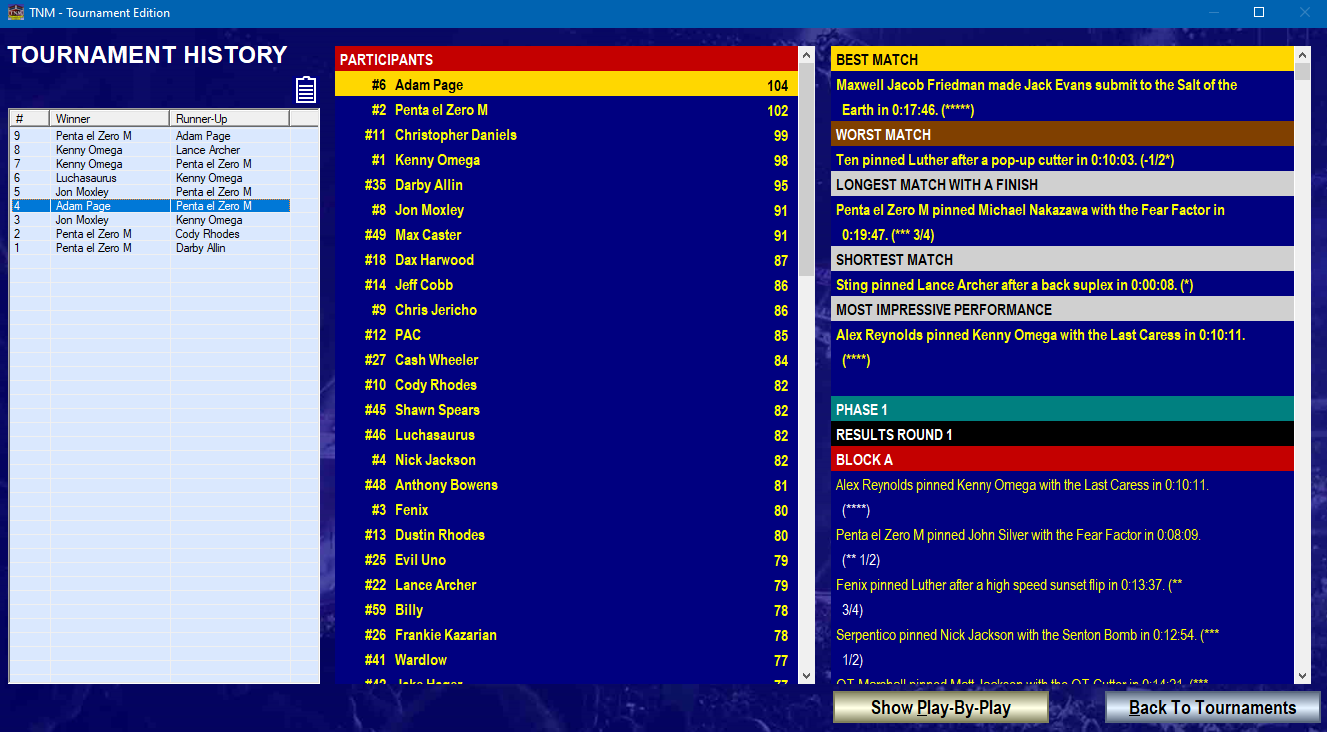
The Tournament History page shows you a list of all previously finished Tournament Sessions for this particular Tournament on the left. This is also where you can re-read the Play-By-Play of any match run in TNM Tournament Edition Build 2 or higher.
Clicking one individual Tournament Session will bring up the Tournament Scoring in the middle Block and will show you all results on the right.
From Build 3 on, the results on the right will begin with a section listing Best Match, Worst Match, Longest Match With A Finish, Shortest Match and Most Impressive Performance for this particular Tournament Session.
 Clicking this will copy the list of previous Tournament Sessions to the clipboard in a format you can paste into Microsoft Excel or another spreadsheet application straight away.
Clicking this will copy the list of previous Tournament Sessions to the clipboard in a format you can paste into Microsoft Excel or another spreadsheet application straight away.
Double-click anywhere in Tournament Scoring or Tournament Results to copy the current content to the clipboard so you can paste it into a text editor.
Click any match result on the right-hand side, then click "Show Play-By-Play", and TNM Tournament Edition will bring up the play-by-play window. You can click a different match to switch to its play-by-play or "Hide Play-By-Play" to return to the Tournament History page.
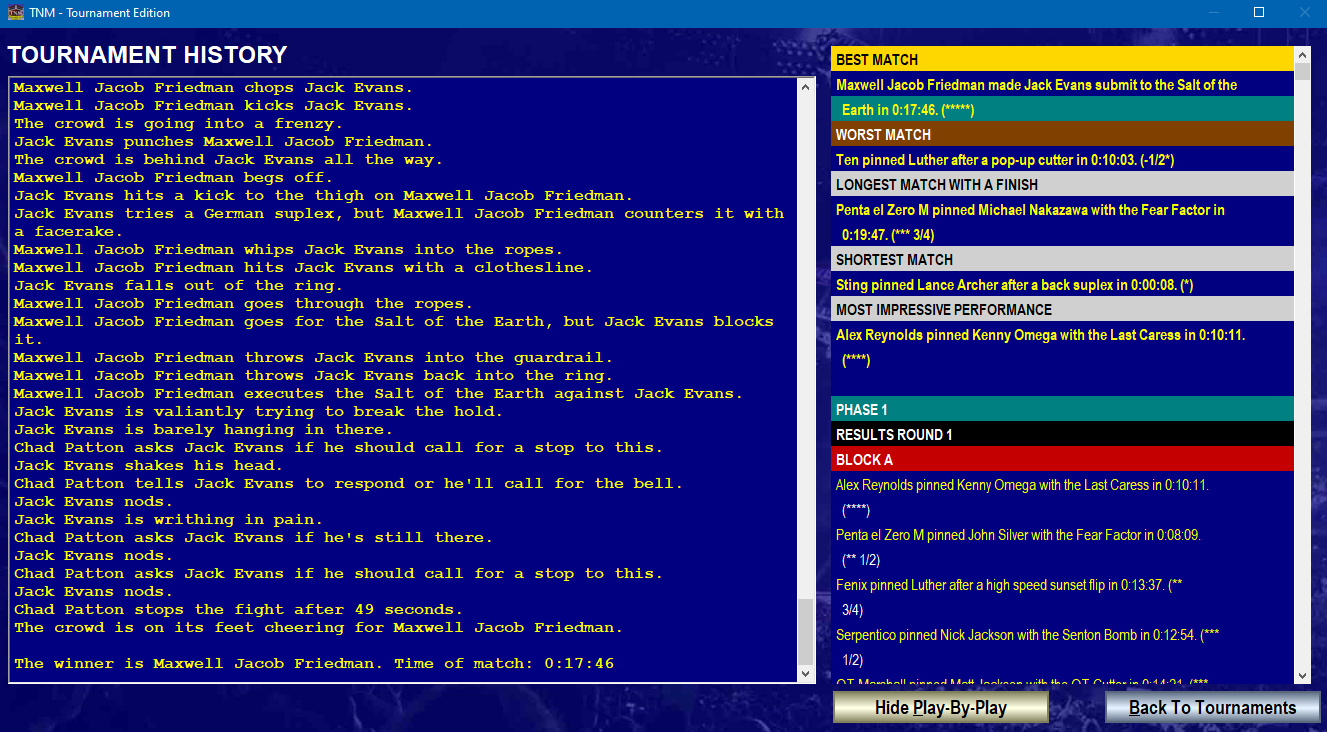
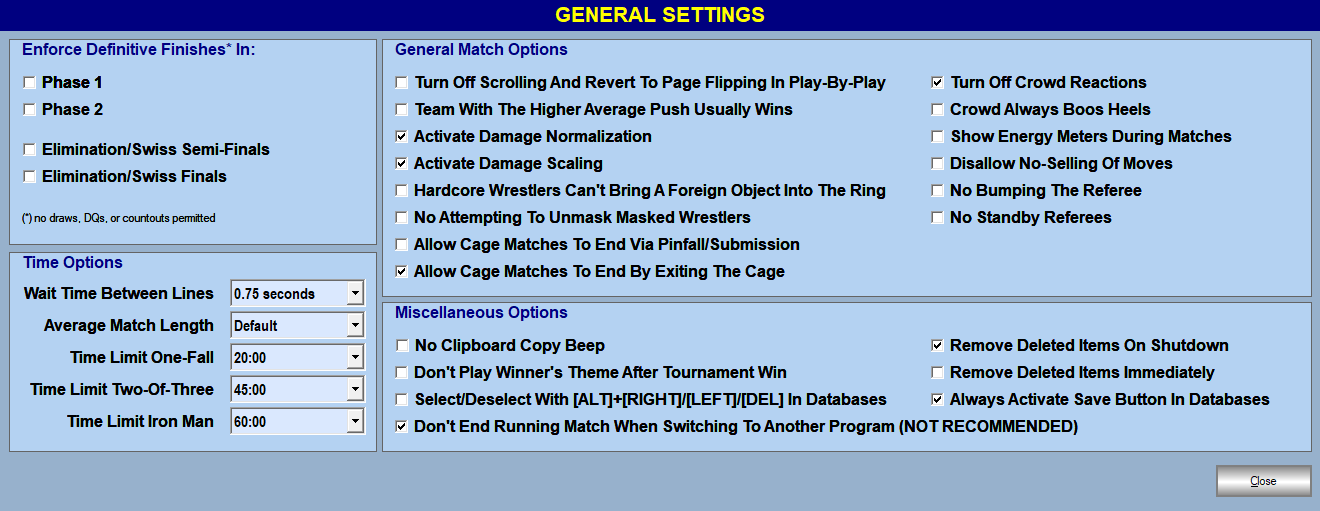
Enforce Definitive Finishes
You may choose to disallow draws, countouts and disqualifications from happening in Phase 1, Phase 2, the Semi-Finals and Finals for Elimination Tournaments and Swiss Rules Tournaments.
Time Options
| Wait Time Between Lines | The time the Match Engine waits between two lines of Play-By-Play |
| Average Match Length | If you'd like longer or shorter matches, you can change this setting. Increasing the Average Match Time increases the likelihood of Matches ending in a draw. |
| Time Limit One-Fall | Time Limit for a One-Fall Match |
| Time Limit Two-Of-Three Falls | Time Limit for a match where to win you have to beat the Opponent twice. |
| Time Limit Iron Man | Time Limit for all Iron Man Matches |
General Match Options
| Turn Off Scrolling | TNM Tournament Edition's Match Engine introduces a continuously scrolling play-by-play; this option allows you to go back to the old page-flipping method |
| Team With The Higher Average Push Usually Wins | Emphasizes Participants' Push over Skill, Stamina, and Charisma when determining the Match winner |
| Activate Damage Normalization | Think of Damage Normalization as an equalizer which puts modern wrestlers with their high-impact movesets and legends of the past with their more basic offense on a level playing field. Without this option, the legends will usually get blown out of the water which takes the fun out of cross-generation bouts. |
| Activate Damage Scaling | Damage Scaling in short will make overmatched wrestlers lose more quickly. As many of you know, the TNM Match Engine was designed to generate competitive matches. But sometimes you just want to have Brock Lesnar cut through Marko Stunt like a hot knife through butter, and this is what Damage Scaling promotes. |
| Hardcore Wrestlers Can't Bring Foreign Object Into The Ring | Hardcore Wrestlers have the tendency to sneak out of the ring at time to retrieve a weapon. This can give them an advantage but can also lead to a higher chance of a disqualification. You can turn off this behavior here. |
| No Attempting To Unmask Wrestlers | If you find Wrestlers tearing at each others' masks distracting, you can turn it off here. |
| Allow Cage Matches to End Via Pinfall/Submission | If you'd like to run old-school Cage Matches with pins and submissions counting, check this option. |
| Allow Cage Matches to End Via Climbing Out/Walking Out The Door | Uncheck this option if you don't want WWF-style Cage Matches. This option is checked by default. |
| Turn Off Crowd Reactions | Check this option if you wish to concentrate on the Play-By-Play without being updated on what the crowd is doing |
| Crowd Always Boos Heels | Not every crowd is the same - some like the heels more than the babyfaces. You can switch this off here. |
| Show Energy Meters During Matches | Shows Energy Meters for the Wrestlers |
| Disallow No-Selling Of Moves | When a Wrestler doesn't sell a Move, it gives him a small boost and potentially turns the tide in his Match. You can turn this off here. |
| No Bumping The Referee | Colliding with the Referee can lead to really interesting situations in terms of Wrestlers being cheated out of a win because there is no Referee to count until the replacement shows up. You can turn this off here. |
| No Standby Referees | If you don't want a replacement Referee to come to the ring in case the original one goes down, check this option. |
Miscellaneous Options
| No Clipboard Copy Beep | When you use the Clipboard Icon or double-click any of the section showing Match Results and Group Standings, i.e. the Tournament section and the Tournament History page, you will hear a short beep to tell you that the copy operation was successful. You can turn this off here. |
| Don't Play Winner's Theme After Tournament Win | If you have assigned an Entrance Theme to a Wrestler or Tag Team and this Wrestler or Tag Team wins a Tournament, their Entrance Theme will play on the Tournament Winner Screen. Check this option if you do not want their Entrance Music to play. |
| Select/Deselect With [ALT]+[RIGHT]/[LEFT]/[DEL] In Databases | In default mode, you can use the [RIGHT] key on your keyboard to assign a move/dive/manager and the [LEFT] or [DEL] keys to unassign/delete them. This is how it worked in TNM 7 Second Edition in DOS. However, in Windows this will lead to the [RIGHT], [LEFT] and [DEL] keys to no longer work in text entry fields as they are reserved as hotkeys. If you would prefer to keep using them in text entry fields, select this option to change the hotkeys to [ALT]+[...]. This is a recommended setting in Windows but not turned on by default so compatibility with the previous TNM products is retained. |
By setting this option, you will instruct TNM TE to leave the match engine running if you switch to another application. When you switch back to TE, you will most likely have to click the "x" in the top-right corner of the Match Engine window to be able to see the main TNM Tournament Edition user interface again. | |
| Remove Deleted Items From Database | Check this option if you would want for deleted Moves, Dives, Managers etc. to be deleted completely. The default setting is for deleted items to just be hidden but not deleted. This way they will no longer show up in Move, Dive, Manager selection lists but will still be available to the Wrestlers using them. Checking this option will remove all references to the the deleted items. |
| Remove Deleted Items Immediately | For performance reasons TNM Tournament Edition won't actually remove deleted items until either the program terminates or you decide to run a Match. By checking this option, every deletion will be carried out immediately and will reflect in records referencing the deleted record immediately. If you've deleted a Move, it will disappear from all Wrestlers' records which had previously been assigned the Move. |
| Always Activate Save Button In Databases AKA "Auto-Edit Mode" | By default TNM Tournament Edition requires you to click "Edit" and then "Save" to make changes to a Database record. If you check this option, the "Edit" button disappears and you will be able to click "Save" whenever you wish to save a record. Please note that if you have made changes to a record and change to a different record without having saved first, your changes will be lost. |
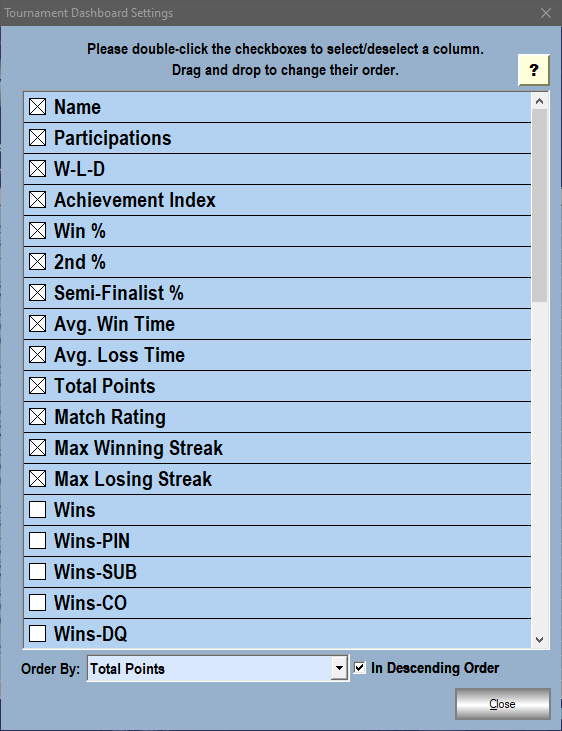
You have full control over how your Rankings are put together. TNM Tournament Edition computes almost 50 stats for every participant in every Tournament Session, and it's completely up to the user to decide which ones to show, in which order and by which stat to sort the Rankings. The stat by which the Rankings are sorted doesn't have to be among the list of stats displayed. However it is recommended to show the stat you use for sorting because that'll allow the program to give Participants with the same number for the stat the same rank. If the sorting stat isn't among the selected stats, they will still be in the right order but Participants with equal scores won't share the same rank.
Example: Wrestler A and Wrestler B share the #1 spot with the exact same number of Points.
If the number of Points is part of the selected stats that will be displayed, Wrestler A will be listed in 1st place, and Wrestler B will be listed right below him but also in 1st place. If the number of points is only sorted by but not part of the selected stats, Wrestler A will be listed as being in 1st place while Wrestler B will be listed in 2nd place.
To check or uncheck a stat, please double-click the checkbox next to its name. You may also change the stats' order by clicking them and holding down the left mouse button while moving the mouse up and down.
These are the stats TNM Tournament Edition collects and what they mean:
| NAME | The Wrestler or Tag Team's name. |
| WINS | The total number of wins a Wrestler or Tag Team has had. |
| WINS-PIN, WINS-SUB, WINS-CO, WINS-DQ, WINS-SPC | Break down the number of wins into pinfalls, submissions, countouts, disqualification and special (everything else - such as cage escapes). |
| LOSSES, LOSSES-PIN, LOSSES-SUB, LOSSES-CO, LOSSES-DQ, LOSSES-SPC | See above, only for losses. |
| DRAWS | The total number of draws a Wrestler or Tag Team has had. |
| # MATCHES | The total number of matches a Wrestler or Tag Team has had. |
| SEED | The average seed the Wrestler or Tag Team was assigned over the course of all Tournaments they were in; the lower the seed, the better their odds of winning. |
| RANK | Where the Wrestler or Tag Team actually ended up on average when the Tournaments were over. |
| EXPECTED RD | Which round a Wrestler or Tag Team was expected to be eliminated in on average. This applies to Elimination Tournaments only. |
| ACTUAL RD | Which round a Wrestler or Tag Team was actually eliminated in on average. This applies to Elimination Tournaments only. |
| ACHIEVEMENT INDEX |
A measure for a Wrestler's or Tag Team's success in a tournament. A score of zero means "as expected", a negative score means underperforming, a positive score means doing better than expected. This number is an average over all Tournaments participated in.
In Elimination Tournaments, this is the difference between ACTUAL RD and EXPECTED RD. In a Round Robin, it is the difference between SEED and RANK. |
| WIN % | What percentage of Tournaments they were in did the Wrestler or Tag Team win? |
| 2ND % | What percentage of Tournaments they were in did the Wrestler or Tag Team come in second? |
| SEMI FINALIST % | What percentage of Elimination Tournaments they were in did the Wrestler or Tag Team make it to the semi-finals? |
| CLEAN SWEEPS | In Tournaments with multiple-fall matches, this signifies how often a Wrestler or Tag Team has won without losing a fall. |
| Finisher WIN % | In which percentage of a Wrestler's or Tag Team's matches did one or more winning falls end by Finisher? |
| 0-5 MINS %, 5-10 MINS %, ..., 30+ MINS % | Which percentage of a Wrestler's or Tag Team's matches ended in this tine band? |
| AVG. WIN TIME | The average time it took a Wrestler or Tag Team to win. |
| AVG. LOSS TIME | The average time in which a Wrestler or Tag Team lost. |
| MATCH RATING | Average match rating over all the Tournament matches a Wrestler or Tag Team has had. |
| ELIM. Tournaments | Number of Elimination Tournaments a Wrestler or Tag Team has been part of. |
| SWISS Tournaments | Number of Elimination Tournaments a Wrestler or Tag Team has been part of. |
| Round Robins | Number of Round Robin Tournaments a Wrestler or Tag Team has been part of. |
| Tournament Points | The average number of Points a Wrestler or Tag Team has been awarded per Tournament. This includes bonuses for winning, coming in second, doing much better than anticipated, the size of the field and more. It doesn't include bonuses the wrestler or tag team received for individual matches. |
| MATCH Points | The average number of match Points a Wrestler or Tag Team has been awarded over the course of a Tournament. Points are awarded for wins, draws, upsets and winning by Finisher. |
| TOTAL Points | The sum of Tournament Points and MATCH POINTS. |
| W-L-D | Wins-Losses-Draws over the course of all Tournaments a Wrestler or Tag Team has participated in. |
| WLD DIFF | Wins are worth 2 Points, losses cost 2 points and draws award one point. This number is an indicator for how well a Wrestler has done. The higher it is, the better. |
| PARTICIPATIONS | The combined number of times a Wrestler or Tag Team has taken participated in a Tournament and how it breaks down into Elimination Tournaments, Round Robins, and Swiss Tournaments. |
| MAX WINNING STREAK | The longest uninterrupted series of wins a Wrestler or Tag Team has had in a single Tournament Session. |
| MAX LOSING STREAK | The longest uninterrupted series of losses a Wrestler or Tag Team has had in a single Tournament Session. |
This information is also available in-program by clicking the "?" icon.
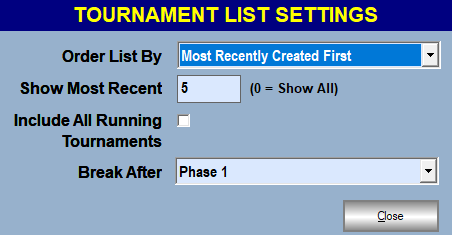
You can either sort your list of Tournaments alphabetically or by creation date with the most recently-created Tournament going on top.
You may limit the number of Tournaments to be shown to the most recent X Tournaments. This means creation date, not the last time you played a Tournament Session. This helps keep the list small if you run many one-off Tournaments.
By checking "Include All Running Tournaments", your list will include all Tournaments from the list above plus those which have Active Sessions.
Finally you can change the default for when TNM will halt a Tournament and return you to the main Tournament window. Whatever you select here will be selected by default when you click "Show Tournaments" on the Tournament Dashboard.
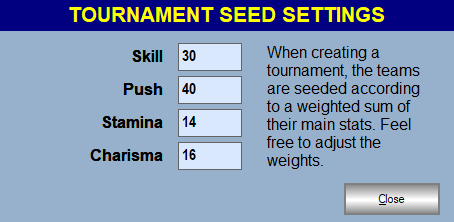
When you create a Tournament with multiple Blocks, you may want these Blocks to be balanced so that the best Participants don't end up in the same group by chance. Seed Groups are used for that purpose. See Notes On Seeding for details.
When you watch Pro Wrestling in real life, you may perceive Wrestlers differently. Your gut feeling may be that John Cena is "better" than Elias or that Chris Jericho would be favored over Shawn Spears.
Since this process is highly subjective, it's important to create a less subjective means to seed Wrestlers so the program knows whom to put in which Seed Group to allow for a balanced Tournament.
The default way of seeding Wrestlers uses Push as the most important stat, followed by Skill. Stamina and Charisma combined are worth as much as a Participant's Skill. If you'd like your Participants to be seeded differently, please adjust the weights here.
It is possible to assign zero to any of these weights if you feel it shouldn't be considered when seeding a Tournament.